General
Program animation is possible if the project that has been opened using the software is identical to the project in the PLC.
The two connection modes are as follows:
integral online mode (projects identical),
degraded online mode (projects different).
In integral online mode, as long as it is authorized for your user profile and the Use Programming mode option is checked (Tools ->Options menu then Connection tab) you can:
debug the project (setting a breakpoint or a watchpoint),
modify the project, in this case:
either you generate the project, in which case the modifications are automatically transferred to the PLC and animation resumes,
or you do not generate the project, in which case animation of the modified sections is stopped.
Animation is managed section by section. You can stop it or restart it section by section.
 button in the toolbar.
button in the toolbar.Specific Features of Animation
Two types of animation are available:
standard animation, in which the variables of the active section are refreshed upon completion of the master task (MAST),
synchronized animation in which the variables of the active section are refreshed at the same time as a program element (of the section) containing the Watchpoint (useful if one of the variables is used in several program sections and you want to know its value at a specific location)
Example of an animated section with Watchpoint:
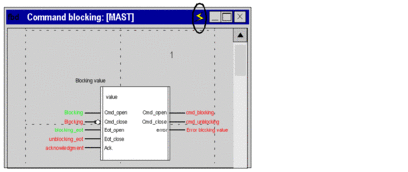
Depending on which language editor is open, it may not be possible to view the name of the variable at the same time as it content. The Tool tip function is provided to compensate for this.
This is a help bubble which is displayed when you move the cursor over the variables. This help bubble information is then displayed:
the value of the variable if only its name is visible in the editor,
the type, name, address and comment of the variable if only its value is visible in the editor.
Examples of help bubbles in an FBD editor and in a Structured Text editor
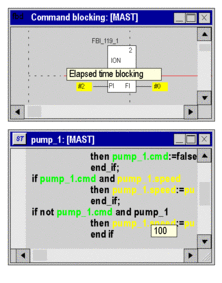
Starting and Stopping Animation
By default, the sections are animated. To stop the animation of
a section click on the  button in the toolbar. To
restart the animation, click the button a second time.
button in the toolbar. To
restart the animation, click the button a second time.


