At a Glance
The Diagnostics Viewer allows you to configure the display of the error messages. You can:
select the columns to be displayed,
resize the columns,
choose the color and flashing of the messages.
Selecting the columns to be displayed
By default the Diagnostics Viewer displays all of its columns, but allows you to customize the display by removing columns that are of no use.
To remove a Diagnostics Viewer column, you must perform the following operations:
Step |
Action |
|---|---|
1 |
Right-click the title of the column selected. Result: A contextual menu containing the list of columns appears on the screen. |
2 |
Click the title of the column you want to deselect. Result: The contextual menu disappears and the column no longer appears in the Diagnostics Viewer. Note: To reselect a column you have previously deselected, you must proceed in the same way. In this case, the contextual menu disappears and the column appears in the Diagnostics Viewer. |
3 |
If you display the contextual menu again (steps 1 and 2), this column will not be preceded by a pointer (deselected column). 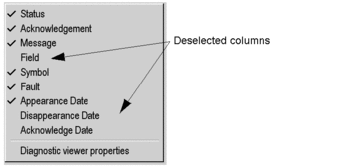 |
Resizing of columns
To modify the size of a column, carry out the following operations:
Step |
Action |
|---|---|
1 |
Position your cursor in the column titles header, in between the column you want to modify and the next column. Result: The column resizing cursor appears on the screen. |
2 |
When the cursor appears, press and hold the right button of the mouse and move the mouse to change the column size. |
3 |
Once the correct column size has been reached release the mouse button. Result: The column is resized. |
Choosing the color and flashing of messages
The Properties dialog box of the Diagnostics Viewer is used to change the color and flashing of error messages.


