At a Glance
You can select the assistant to import the following elements:
A global project
A Program Unit
A section
A functional module
During the import you can use the assistant to facilitate the reassignment of the following types of element:
Variables
DDTs
DFBs
Sections (SR, macro SFC)
Event processing (timer or Input/Output)
Animation table
Functional module
To do this, check the With wizard box in the import dialog box.
Description of the wizard
The wizard is accessible via a dialog box. This box contains one or more tabs. Each tab corresponds to an element to be imported.
The illustration that follows is an example of the dialog box when a functional module is imported:
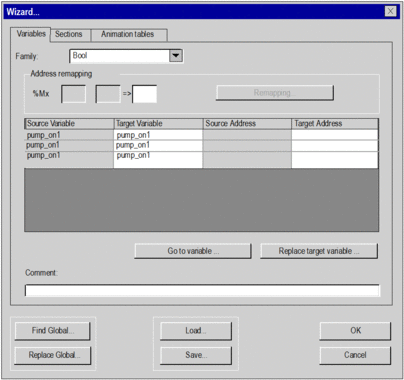
The list of elements that cannot be reassigned (shaded columns) and the contextual functions allowing the reassignments are offered via the following tabs:
Tab |
Description |
|---|---|
DDT |
Provides a list of the DDTs used. For each DDT, the screen gives the name of the DDT before and after reassignment, as well as the type of DDT and the comment. |
DFB |
Provides a list of instances of DFBs used. For each instance, the screen gives the name of the instance before and after reassignment, as well as the DFB type and the comment. |
Variables |
Provides a list of the variables used. For each variable, the screen gives the address and the symbol (before and after reassignment), as well as the comment. |
Sections |
Provides a list of program modules. |
SR |
Provides a list of SRs. |
Macro steps |
Provides a list of the sequential steps called. |
Events |
Provides a list of Timer or System event processing elements called. |
Animation tables |
Provides a list of animation tables used. |
Functional modules |
Provides a list of elements (variables, sections, animation tables) that are in the functional module to be imported. |
Common commands
The wizard contains global commands:
and
and Save...
A symbol or character string search or replace action can be performed in all the wizard tabs or in a specific tab:
To address all tabs shown in the wizard, select or .
To address a specific tab, right-click in the selected tab and choose or . The commands in the dialog box only affect the selected tab.
Dialog box associated with the and commands:
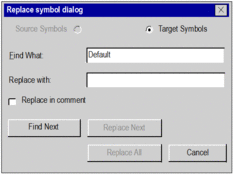
To replace a symbol or character string:
In the field, enter the symbol or character string to replace.
The command is case-sensitive. The special character
*is not allowed in character strings and does not act as a wildcard character to search any string or part of string.In the field, enter the new symbol or character string.
Select to replace the occurrences found one by one.
Select to replace all symbol occurrences in one operation.
NOTE: If the dialog box is opened using the command in a tab, the command only affects the selected tab. If the dialog box is opened using the wizard command, the command affects all the tabs.
New addresses reassignment using the wizard
The procedure below explains how to reassign a range of addresses using the import assistant wizard (only symbolic variables can be modified using the assistant wizard):
Step |
Action |
|---|---|
1 |
Select the Variable tab from the wizard window. |
2 |
Select the first source address from the range of addresses to re-allocate. |
3 |
Right-click on the first source address. |
4 |
Select Set Low Limit. Result: In the Address remapping section, the low limit is set. |
5 |
Select the last source address from the range of addresses to re-allocate. |
6 |
Right-click the last source address. |
7 |
Select Set High Limit. Result: In the Address remapping section, the high limit is set. |
8 |
In the blank field from the Address remapping section:
|
9 |
Click Remapping.... Result:
|


