At a Glance
For each DFB instance, the Function Blocks register tab in the data editor provides one line of information by default: Instance name, DFB type, comment, etc. From this screen you can also:
View the elements of a DFB instance,
View the attributes of a DFB instance,
Sort the DFB instances according to their attributes.
View the elements of a DFB instance
To view the elements of a DFB instance, you must do the following:
Step |
Action |
|---|---|
1 |
Open the Function Blocks register tab in the data editor. |
2 |
Open the DFB instance of which you want to view the elements. 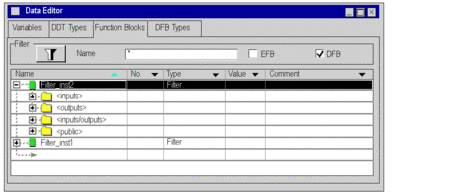 |
View the elements of a DFB instance
To view the attributes of a DFB instance, you must do the following:
Step |
Action |
||
|---|---|---|---|
1 |
Either: Open the Function Blocks register tab in the data editor. |
Either: Open the DFB instance to gain access to its elements. |
|
2 |
Right-click on the DFB instance whose attributes you wish to view. Result: A shortcut menu is opened. |
Right-click on the element whose attributes you wish to view. Result: A shortcut menu is opened. |
|
3 |
Activate the Properties command. Result: The related dialog box is opened. |
||
Attributes list
The specific DFB instance attributes are:
Instance name,
Comments,
Type,
Category,
Size,
Diag,
Used (frequency of use in program),
Customize.
Sorting DFB instances
To change the classification criteria, do the following:
Step |
Action |
|---|---|
1 |
Open the Function Blocks register tab in the data editor. |
2 |
Click on the title of the column that you want for the first criteria. Result: The DFB instance classification criteria become:
Note: The DFB instances are classified by name alphabetically as default. |


