At a Glance
There are 2 different ways to modify the attributes of a DFB instance:
From the Function Blocks register tab, for the attributes that are directly accessible,
or via the Data Properties dialog box for all attributes.
Modifying an attribute using the Function Blocks register tab
To modify the attributes of a DFB instance, you must do the following:
Step |
Action |
|---|---|
1 |
Open the Function Blocks register tab in the data editor. |
2 |
Double-click on the cell that you wish to change the content of (you can also highlight this cell and press Enter). Result: A selection list or an entry field is displayed. 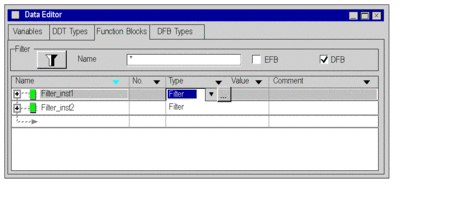 |
3 |
Modify the attribute (instance name, instance type, comment) and confirm with Enter. Result: The DFB instance is displayed with its new attribute. 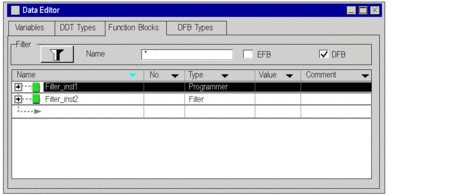 |
Modifying an attribute via the Data Properties dialog box
To modify the attributes of a DFB instance using the Data Properties dialog box, you must do the following:
Step |
Action |
|---|---|
1 |
Open the Function Blocks register tab in the data editor. |
2 |
Right-click on the DFB instance whose attributes you wish to view. Result: A shortcut menu is opened. |
3 |
Activate the Properties command. Result: The related dialog box is opened. |
4 |
In the Value column, double-click on the cell of the attribute to modify (you can also highlight this cell and press Enter). |
5 |
Modify the attribute (instance name, instance type, comment) and confirm with Enter. Result: The new attribute is assigned to the DFB instance. |
Simultaneous modification of an attribute of several DFB instances
To simultaneously modify an attribute of several DFB instances, you must do the following:
Step |
Action |
|---|---|
1 |
Open the Function Blocks register tab in the data editor. |
2 |
Select the DFB instances of which you want to change an attribute (adjacent or non-adjacent multi-selection). |
3 |
Right-click on one of the instances that you just selected. Result: A shortcut menu is opened. |
4 |
Activate the Properties command. Result: The related dialog box is opened. |
5 |
Modify the attribute value and confirm with Enter. Result: The new attribute is assigned to the DFB instance. |
Limitations
The following limitations apply to multiple selections:
All the selected instances must have the attribute and it must be modifiable,
The new attribute value must be valid for all the selected instances,
The attribute name cannot be changed (a DFB instance name is unique).
Modifying the attributes of the elements of multiple DFB instances
Modification of one or several (multiple selection) attributes of elements of one or several DFB instances. To do this, you must:
Step |
Action |
|---|---|
1 |
Open the Function Blocks register tab in the data editor. |
2 |
Open the DFB instance(s) to modify. |
3 |
Select the elements for which you want to modify the attributes (by pressing Shift if the multiple selections are adjacent or Ctrl if the multiple selections are non-adjacent). |
4 |
Right-click on one of the elements that you just selected. Result: A shortcut menu is opened. |
5 |
Activate the Properties command. Result: The related dialog box is opened. |
6 |
Modify the attribute value and confirm with Enter. Result: The new attribute is assigned to the selected elements. |


