Introduction
The provides the following options:
Selection:
of derived data types (typical structures/arrays),
the function block data types (EFB\DFB),
Creating non-typical arrays.
At a Glance
by double-clicking on the column and clicking on  in the Data Editor.
in the Data Editor.
Depending on the tab used to start the editor for the selection of the data type, one of the following windows is displayed:
:
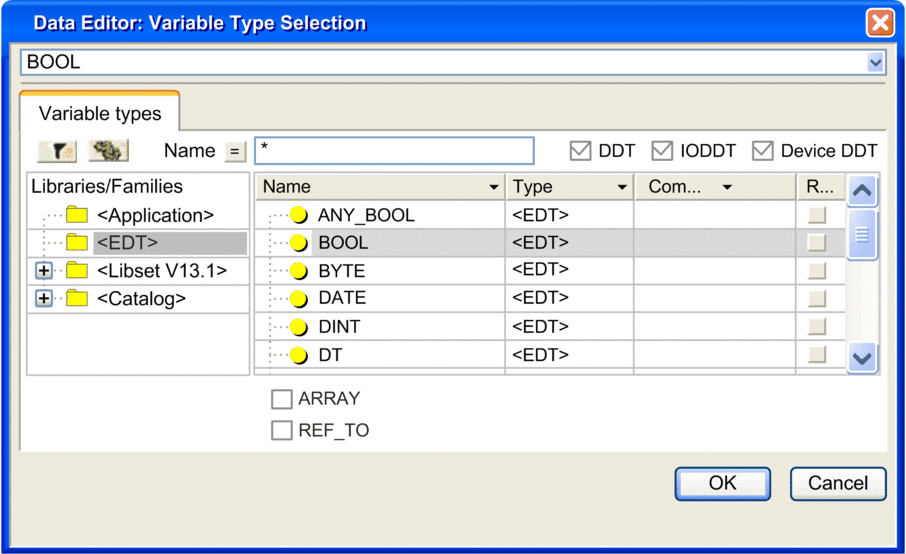
:
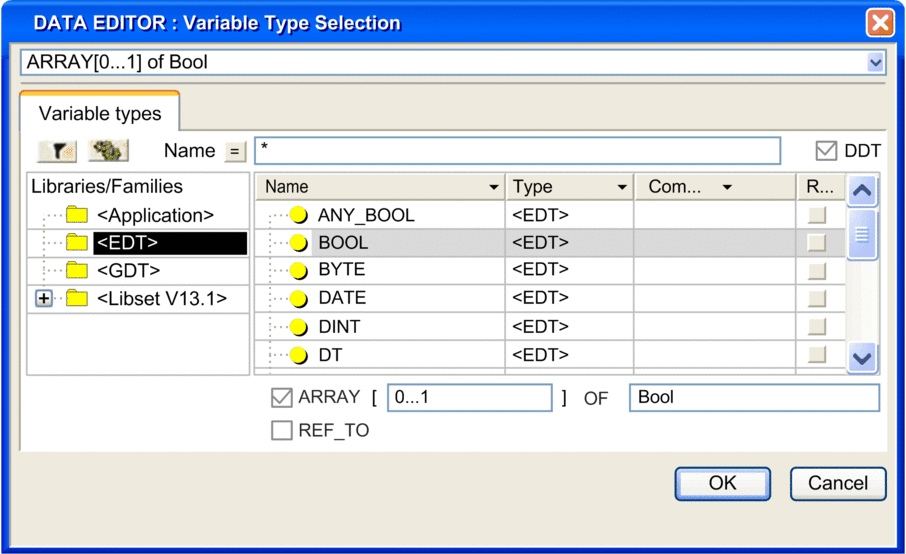
:
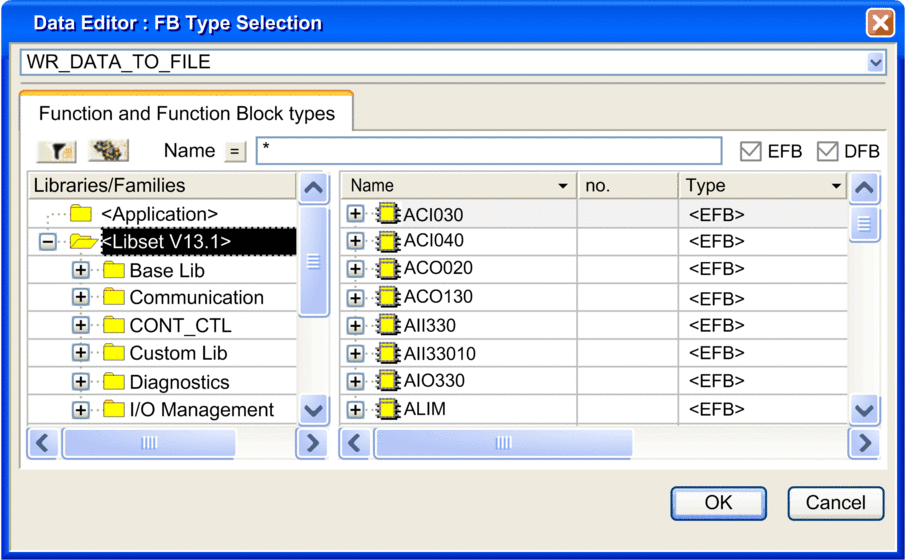
Description of the area
This area contains directories and subdirectories where various selectable data types are classified.
If you choose one of the directories or subdirectories, the types for the right-hand side of the columns Name/Type/Comment are shown.
The directory shows the data types :
the Derived Data Types (DDT); the checkbox must be enabled.
the Derived Function Block (DFB); the checkbox must be enabled.
the Derived Data Types that refer to the inputs/outputs (IODDT); the checkbox must be enabled.
the data types for the elementary function blocks (EFB); the checkbox must be enabled,
the Device Derived Data Types (DDDT); the checkbox must be enabled.
the directory shows the types for the elementary data,
the directory shows the types for the generic data,
the directory that is organized into special libraries contains the user:
the Derived Data Types (DDT); the checkbox must be enabled.
the data types for the sequence controls (SFC); the checkbox must be enabled,
the data types for the derived function blocks (DFB); the checkbox must be enabled,
the elementary function blocks (EFB); the checkbox must be enabled,
the Device Derived Data Types (DDDT); the checkbox must be enabled.
the directory that shows the derived data types that reference inputs/outputs (IODDT) ; the checkbox must be enabled.
checkbox
If this checkbox is enabled, you can use the editor to select the array types to have a single size or several sizes (maximum six dimensions).
Example: Array with two dimensions 10x4 DINT
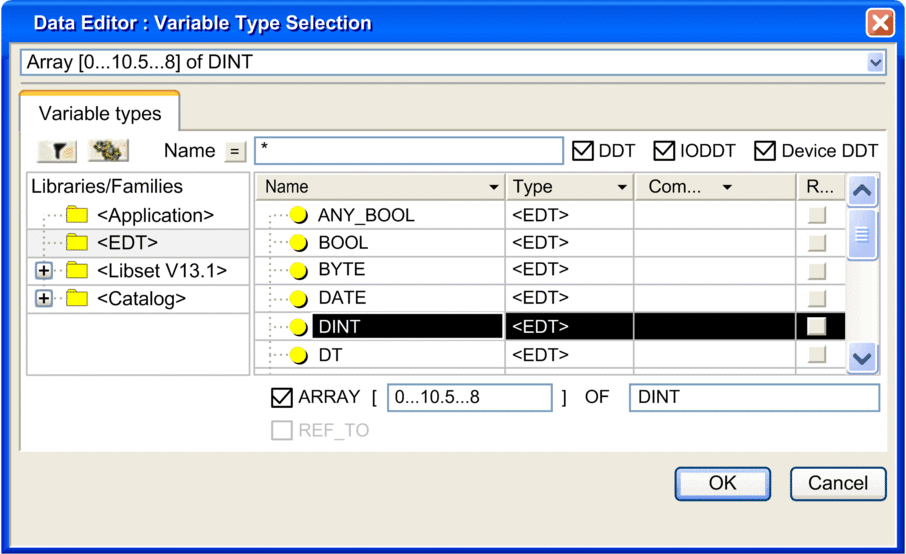
checkbox
If this checkbox is enabled, you can use the editor to create a reference type instance.
Example: REF_TO BOOL
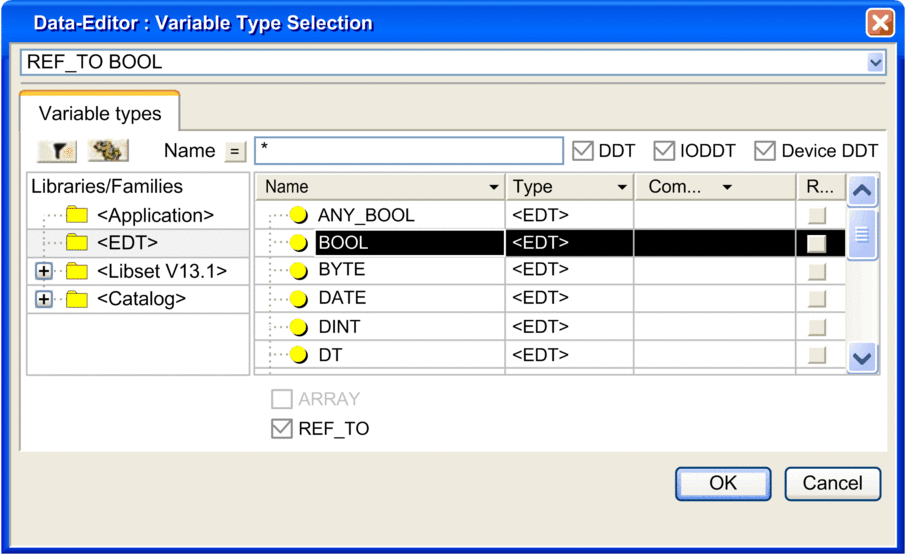
Filtering
You can create filters in the data editor to display the data types according to your requirements.
The field is used to enter the name of the data type that you want to display in the area. You can use place holder symbols (* or ?) to carry out multiple search operations.
Clicking on the button  updates the display corresponding
to the filter term defined in the field .
updates the display corresponding
to the filter term defined in the field .
Clicking on this button  opens the Filtering data dialog box
where you can define various filter attributes.
opens the Filtering data dialog box
where you can define various filter attributes.
Clicking on
this button  inverts the filter. The
button changes from = to <> and vice versa.
inverts the filter. The
button changes from = to <> and vice versa.


