How to program a DFB type
To program a DFB type you must:
create the DFB section(s),
enter the program code for each section.
Creating a section
Carry out the following actions in order to create a DFB section:
Step |
Action |
|---|---|
1 |
Go to the DFB types tab of the data editor. Result: the list of existing DFBs is displayed on the screen. |
2 |
Expand the DFB type that you would like to program. |
3 |
Expand the sections directory by clicking on +. |
4 |
Select the Name cell and enter the name of the section. Confirm with Enter. Result: a dialog box is displayed on the screen to allow you to create a new section. 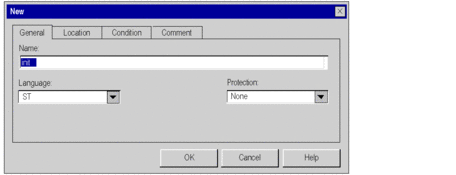 |
5 |
Select the programming language desired in the drop-down menu in the Language field. |
6 |
Click OK to confirm the command. Result: the section appears in the sections directory. 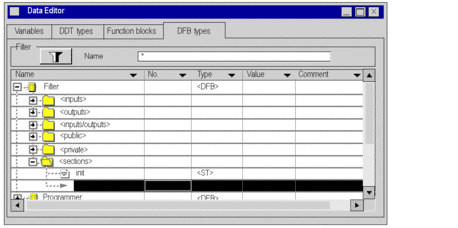 |
7 |
If the sections directory already contains sections and you want to create a new one, expand the directory and select the first empty Name cell. Result: the dialog box used to enter section parameters is displayed on the screen. |
8 |
Enter the section parameters and confirm with OK. Result: the new section appears in the sections directory. |
Entering the program
Carry out the following actions in order to enter the program for the section:
Step |
Action |
|---|---|
1 |
Expand the sections directory of the DFB whose code you would like to enter. Result: the list of sections is displayed on the screen. |
2 |
Right-click on the name of the section to program. Result: the contextual menu appears. |
3 |
Activate the Open command. Result: the section programming screen is displayed on the screen, in the selected language. |
4 |
Programming restrictions
All language instructions are allowed, except instructions that
use input/output module variables (READ_STS, READ_PARAM, WRITE_CMD, etc..).
Connection to a label (JUMP) is only possible within the same section.
You may not use the following objects:
input/output objects (
%I,%Q, etc.),the application's global objects (
%MW,%KW, ...), except system bits and words%Sand%SW.


