Inserting an element into a derived data type
Execute the following steps:
Steps |
Action |
|---|---|
1 |
Display the desired data type in the data editor in the DDT Types tab. |
2 |
Place the cursor on the element in front of which you want to insert another element and select the Insert new command in the shortcut menu. Inserting an element into an address element 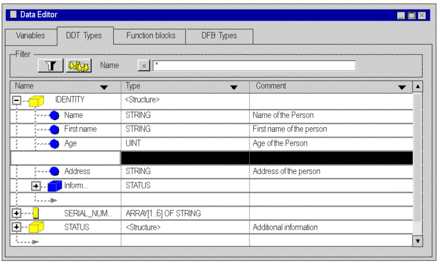 |
3 |
Enter the attributes of the element into the newly created row. |
Deleting an element belonging to a derived data type
Carry out the following steps:
Step |
Action |
|---|---|
1 |
Display the desired data type in the data editor in the DDT Types tab from which you wish to delete the element. |
2 |
Select the desired element. |
3 |
Use the shortcut menu to select the Delete command. |
Deleting a derived data type:
Carry out the following steps:
Step |
Action |
|---|---|
1 |
Select the desired data type in the data editor in the DDT Types tab. |
2 |
Using the context menu select the Delete command. |


