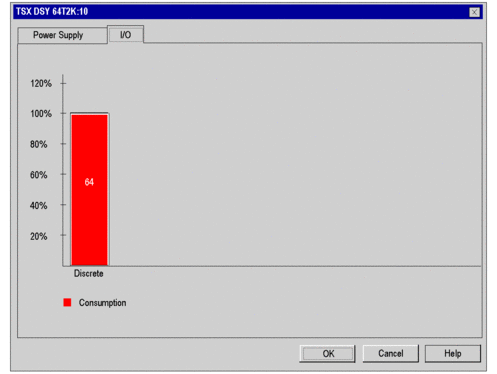At a Glance
A budget on the number of application-specific channels used is made for:
the processor module of the station
each module (processor, adapter, I/O module) of the station
This budget is presented in the form of a bar chart where each color has a particular significance, it indicates for each application:
the number of application-specific channels configured: green,
the number of application-specific channels still available: white,
the excess application-specific channels (not managed by the processor): red, when an excess occurs, a message is displayed.
Processor and adapter budget
This budget shows the number of channels configured by applications in the station.
When you add or remove a module, the budget is adjusted on opening the window.
How to access the budget:
Steps |
Action |
|---|---|
1 |
With the mouse, select the required processor or adapter. |
2 |
Using the contextual menu, click . The bar chart is displayed. |
3 |
Select the tab. |
Example of IO budget content:
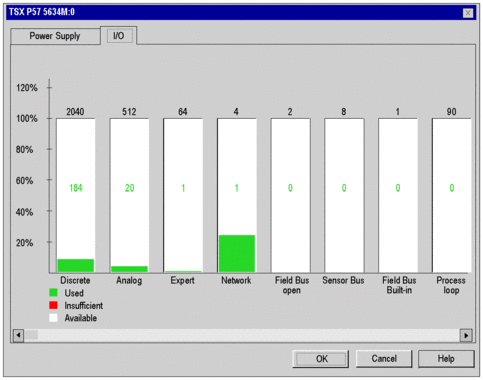
Input/output modules budget
This budget shows the number of application-specific channels configured in the module.
How to access the budget of the number of application-specific channels:
Steps |
Action |
|---|---|
1 |
Using the mouse select the input/output module of your choice. |
2 |
Using the contextual menu, click . The bar chart is displayed. |
3 |
Select the tab. |
Budget: