At a Glance
The Diagnostics Viewer is presented in the form of a display window comprising 2 display fields:
a field that displays the diagnostics error messages,
a field that provides additional information on the error message selected from the alarms list.
Diagnostics Viewer
The following screen presents the Diagnostics Viewer and its 2 display fields:
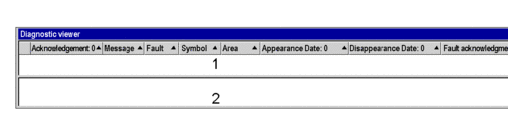
1 List of error messages
2 Additional information on the message selected
Description of error messages
For each of the alarms, the error messages list displays the following information:
Field |
Description |
|---|---|
Acknowledgement |
The icon and the text indicate the message status: not acknowledged, acknowledged, deleted or no acknowledgement. |
Message |
Error message. This message contains the 40 first characters of the text entered in the comment of the function block instance that generated the error. |
Fault |
Type of diagnostics FB or system bit that detected the error. |
Symbol |
Symbol associated with the fault. |
Field |
PLC zone. |
Appearance Date |
Date and time of appearance of the fault. |
Disappearance Date |
Date and time of disappearance of the fault. |
Acknowledge Date |
Date and time of acknowledgement of the fault. |
Definition of icons
The Diagnostics Viewer uses the following icons to indicate the message status:
Icon |
Description |
|---|---|
 |
The fault has disappeared and has been acknowledged (if it needed an acknowledgement). |
 |
The fault needs an acknowledgement. |
 |
The fault has not disappeared. |
 |
The system fault has disappeared and has been acknowledged (if it needed an acknowledgement). |
 |
The system fault has not disappeared. |
Description of the additional information field
The additional information field provides the following information for the message selected in the list:
the alarm type with
a comment (defined by the user for the diagnostics FB)
the date of appearance,
specific variables depending on the type of alarm,
a list of error variables including any associated comments (if these exist),
interpretation of the status words as a function of the STO file corresponding to this alarm.
The following screen gives an example of additional information on an error message:
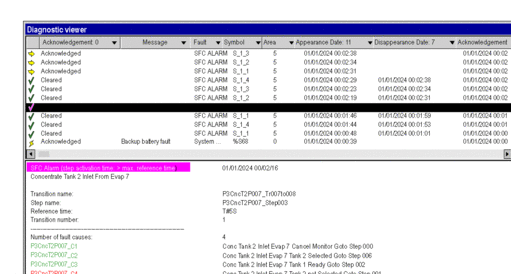
If you want to refresh the values of the status words, reselect the message from the list or press the F5 function key.


