At a Glance
There are two possible ways in which you can create a DFB instance:
by inserting a new instance in the function block list,
by inserting an instance in an editor.
Inserting a new DFB instance in the data editor
To create a new DFB instance, you must do the following:
Step |
Action |
|---|---|
1 |
Open the Function Blocks register tab in the data editor. |
2 |
Select the first empty Name cell (shown by an arrow) and enter name of the new DFB instance and confirm with Enter. 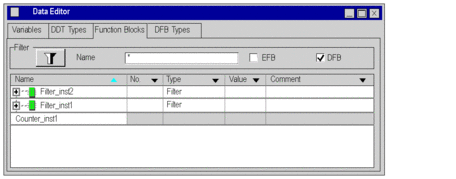 |
3 |
Then change the associated attributes. |
Inserting a new DFB instance in a language editor
To insert a new DFB instance in a language editor, you must do the following:
Step |
Action |
|---|---|
1 |
Open the language editor (the LD editor for example). |
2 |
Click on an empty zone in the language editor. Result: A shortcut menu is opened. |
3 |
Activate the Data Selection command. |
4 |
In the drop-down list, select the DFB type of which you wish to insert an instance. |
5 |
Confirm with Enter. Result: The mouse cursor is shown as a function block. |
6 |
Click on the location where you wish to insert the DFB instance. Result: A new DFB instance is created with a default name. It is inserted in the language editor and created in the data editor at the same time. |


