|
Description of the SERCOS® Module Adjustment Screens: General
|
|
|
(Original Document)
|
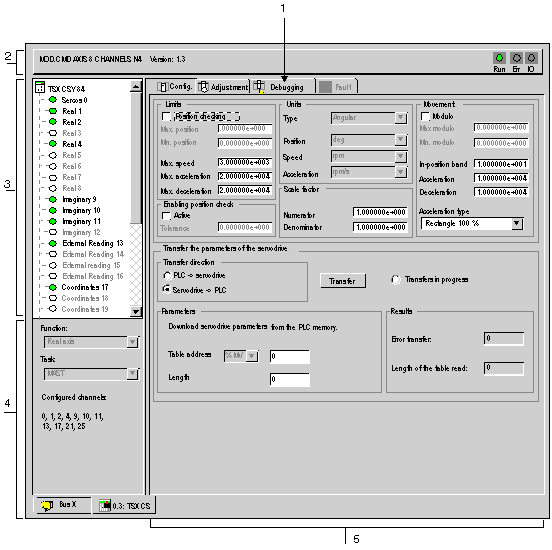
|
Address
|
Element
|
Function
|
|---|---|---|
|
1
|
Tabs
|
The tab in the foreground indicates the current mode (Debug in this example). Each mode can be selected using the corresponding tab. Available modes are:
|
|
2
|
Module zone
|
Displays the short title of the module.
In the same zone there are 3 LEDs showing the status of the module in online mode:
|
|
3
|
Channel zone
|
Allows you to:
|
|
4
|
General parameters zone
|
Used to unforce bits and view the counting function:
|
|
5
|
Current parameters zone
|
This zone displays the I/O status and the different parameters for the count in progress. If the contents of the counting register are unusable following an input fault, the message or LED Invalid measure displays red.
Note: With CTY 2A/4A modules only, the functions to be displayed in the extended screen may be selected in a window located in the parameters zone on the right. With the CTY 2C module, all functions are automatically displayed.
|