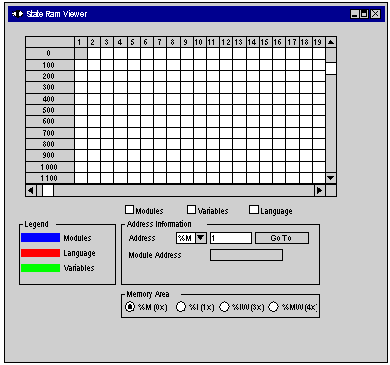|
Using the Configuration Tab
|
|
|
Original instructions
|
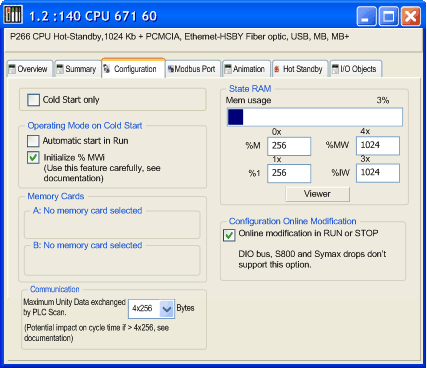
|
Item
|
Option
|
Value
|
Description
|
|---|---|---|---|
|
Cold Start Only
|
x
|
Enables the Cold Start Only feature.
|
|
|
Operating Mode On Cold Start
|
Automatic start in Run
|
x
|
Determines the operating condition during Cold Start
|
|
Initialize %MWi
|
x
|
||
|
Memory Cards
|
A:
|
N/A
|
Displays the configuration in the PCMCIA Slots
|
|
B:
|
N/A
|
||
|
Communication
|
By default, the bandwidth is 4x256 bytes, supported by the OS versions prior to V2.80 for the CPU and V4.60 for the NOE.
|
The maximum data volume exchanged each cycle between the NOE and CPU modules
|
|
|
For Quantum processors:
|
4x256
4x1024
|
||
|
For Quantum processors:
|
4x256
4x1024
8x1024
12x1024
|
||
|
State RAM
|
Mem usage
|
1.
|
A bar displays percent of memory used.
|
|
%M-0x
|
2.
|
Size of the different memory areas
Note: The values for %IW and %MW have to be divisible by 8.
|
|
|
%MW-4x
|
2.
|
||
|
%I-1x
|
2.
|
||
|
%IW-3x
|
2.
|
||
|
Viewer
|
N/A
|
Opens the State RAM Viewer tab, which displays the allocation of used memory. (See the illustration following.)
|
|
|
Configuration Online Modification
|
Online modification in RUN or STOP
|
x
|
This check box allows to:
NOTE: These modifications can be done in RUN mode. |
|
1. The value (expressed as a percentage and displayed on the scale) depends on the memory usage of the Hot Standby configuration.
2. Enter the appropriate values. All values depend on Hot Standby configuration.
|
|||
 WARNING WARNING |
|
UNWANTED APPLICATION RUN ON PLC COLD START
With the Automatic start in RUN option enabled, the following events will trigger the run of the application on cold start:
To prevent the run of the application on cold start, use the switch on the front panel of the processor.
Failure to follow these instructions can result in death, serious injury, or equipment damage.
|