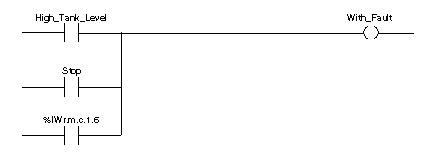|
Module Configuration
|
|
|
Original instructions
|
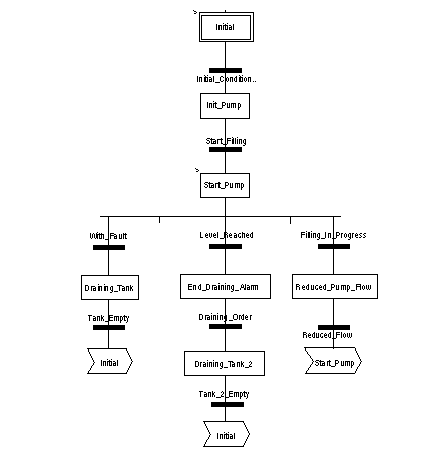
|
Step
|
Action
|
|---|---|
|
1
|
In the Project Browser and in Variables & FB instances, double-click Elementary variables.
|
|
2
|
Create the INT-type variable, Level.
|
|
3
|
In the Address column, enter the address associated with this variable.
In this example, consider that the sensor is connected to channel 0 of the BMEAHI0812 module. This module is in turn connected to slot 1 of rack 0. Therefore the address is: %MW0.1.0.
Illustration:
 |

|
Step
|
Action
|
|---|---|
|
1
|
Access the hardware configuration screen for the appropriate module.
|
|
2
|
The range 4...20 mA is pre-set for channel 0.
|
|
4
|
Access the Parameters dialog box for the channel in order to input the following parameters
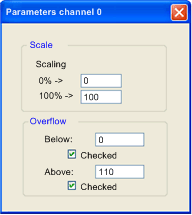 The upper tolerance area will be 100...110 liters.
|
|
5
|
Confirm your changes by closing the dialog box.
|
|
6
|
Validate the change with Edit → Validate.
|