Overview
The final task in this example is to add I/O items to the configuration of the STB NIC 2212 and its eitht I/O modules:
Use the Advantys configuration software to identify the relative position of each I/O module’s inputs and outputs.
Use the Control Expert to create input and output items, defining each item’s:
name
data type
I/O Item Types and Sizes
The goal is to create a collection of input items and output items that equal the input size and output size specified for the STB NIC 2212. In this example, items need to be created for:
19 bytes of inputs
6 bytes of outputs
The Control Expert provides great flexibility in creating input and output items. You can create input and output items in groups of 1 or more single bits, 8-bit bytes, 16-bit words, 32-bit dwords, or 32-bit IEEE floating values. The number of items you create depends upon the data type and size of each item.
In the sample project, the following items were created:
discrete bits for digital inputs and outputs
8-bit bytes or 16-bit words for analog inputs and outputs
Mapping Input and Output Items
Use the page of the window in the Advantys configuration software to identify the number and type of I/O items you need to create, as follows:
Step |
Action |
|---|---|
1 |
In the Advantys configuration software, select Island → I/O Image Overview. The I/O Image window opens to the Fieldbus Image page. |
2 |
Select the first cell (word 1, cell 0) in the Input Data table to display (in the middle of the page) a description of the cell data and its source module. |
3 |
Make a note of the word, bit(s), module and item information for that cell. |
4 |
Repeat steps 2 and 3 for each cell containing either an S or an integer. |
WORD and DWORD:WORDitems: align these items on a 16-bit boundaryDWORDitems: align these items on a 32-bit boundary.
This process yields the following tables of input and output data:
Input Data:
Advantys Fieldbus Image |
Control Expert EIP Items |
STB Module |
Description |
||
|---|---|---|---|---|---|
Word |
Bit(s) |
Byte |
Bit(s) |
||
1 |
0-15 |
0 |
0-7 |
NIC 2212 |
low byte status |
1 |
0-7 |
high byte status |
|||
2 |
0-1 |
2 |
0-1 |
DDI 3230 |
input data |
2-3 |
2-3 |
DDI 3230 |
input status |
||
4-5 |
4-5 |
DDO 3200 |
output data echo |
||
6-7 |
6-7 |
DDO 3200 |
output status |
||
8-11 |
3 |
0-3 |
DDI 3420 |
input data |
|
12-15 |
4-7 |
DDI 3420 |
input status |
||
3 |
0-3 |
4 |
0-3 |
DDO 3410 |
output data echo |
4-7 |
4-7 |
DDO 3410 |
output status |
||
8-13 |
5 |
0-5 |
DDI 3610 |
input data |
|
14-15 |
6-7 |
NA |
not used |
||
4 |
0-5 |
6 |
0-5 |
DDI 3610 |
input status |
6-7 |
6-7 |
NA |
not used |
||
8-13 |
7 |
0-5 |
DDO 3600 |
output data echo |
|
14-15 |
6-7 |
NA |
not used |
||
5 |
0-5 |
8 |
0-5 |
DDO 3600 |
output status |
6-15 |
8 |
6-7 |
NA |
not used |
|
9 |
0-7 |
||||
6 |
0-15 |
10 |
0-7 |
AVI 1270 |
input data ch 1 |
11 |
0-7 |
||||
7 |
0-7 |
12 |
0-7 |
AVI 1270 |
input status ch 1 |
8-15 |
13 |
0-7 |
NA |
not used |
|
8 |
0-15 |
14 |
0-7 |
AVI 1270 |
input data ch 2 |
15 |
0-7 |
||||
9 |
0-7 |
16 |
0-7 |
AVI 1270 |
input status ch 2 |
8-15 |
17 |
0-7 |
AVO 1250 |
output status ch 1 |
|
10 |
0-7 |
18 |
0-7 |
AVO 1250 |
output status ch 2 |
8-15 |
NA |
NA |
NA |
not used |
|
Output Data:
Advantys Fieldbus Image |
Control Expert EIP Items |
Module |
Description |
||
|---|---|---|---|---|---|
Word |
Bit(s) |
Byte |
Bit(s) |
||
1 |
0-1 |
0 |
0-1 |
DDO 3200 |
output data |
2-5 |
2-5 |
DDO 3410 |
output data |
||
6-7 |
6-7 |
NA |
not used |
||
8-13 |
1 |
0-5 |
DDO 3600 |
output data |
|
14-15 |
6-7 |
NA |
not used |
||
2 |
0-15 |
2 |
0-7 |
AVO 1250 |
output data ch 1 |
3 |
0-7 |
||||
3 |
0-15 |
4 |
0-7 |
AVO 1250 |
output data ch 2 |
5 |
0-7 |
||||
This example shows you how to create 19 bytes of inputs and 6 bytes of outputs. To efficiently use space, this example creates items in the following sequence:
input bit items
input byte and word items
output bit items
output byte and word items
Creating Input Bit Items
To create input bit items for the STB NIC 2212 example, beginning with 16 discrete inputs for NIC 2212 status:
Step |
Action |
|---|---|
1 |
In the , select the DTM for the BMENOC0301/11. |
2 |
Do one of the following:
Result: The opens, displaying the CPU DTM. |
3 |
In the left pane of the , navigate to and select the node for the STB NIC 2212 network interface module: 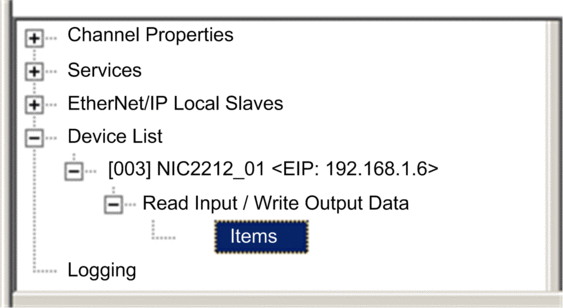 |
4 |
The window opens: 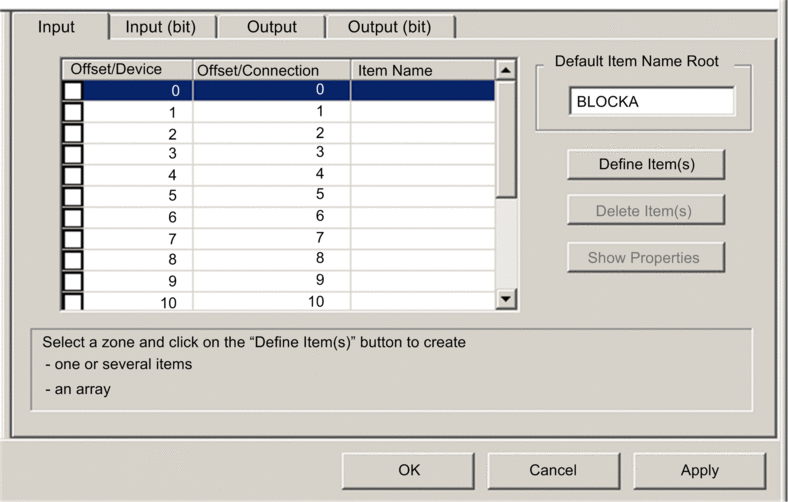 |
5 |
Select the tab to display that page. |
6 |
In the page, type the following default root name (representing device status) into the input box type: . |
7 |
In the , select the first 2 rows in the table. (These rows represent bits 0-1 in byte.) 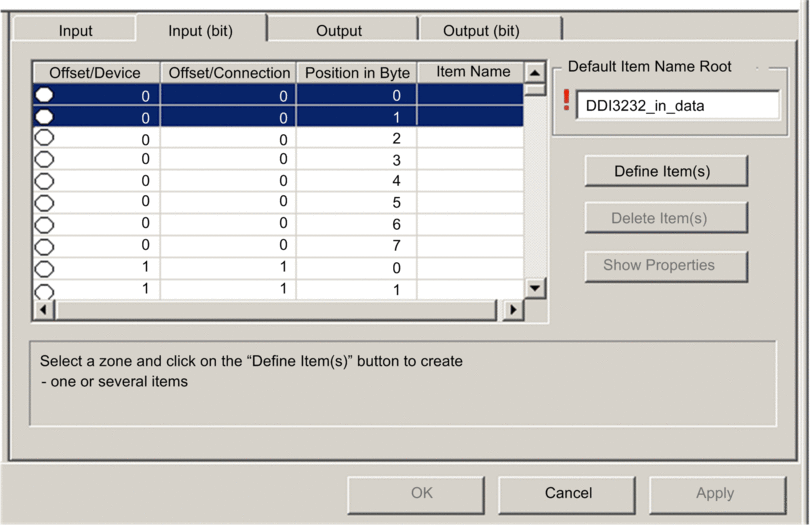 |
8 |
Click the Define Item(s) button. Result: The dialog opens: 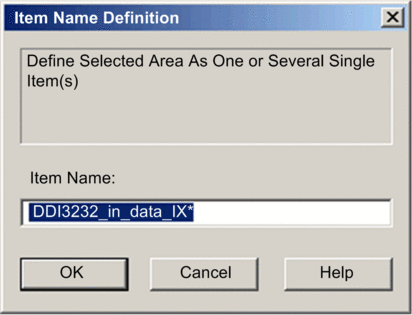 NOTE: The asterisk (*) indicates that a series of
discrete items with the same root name will be created.
|
9 |
Accept the default , and click OK. Result: 2 discrete input items are created: 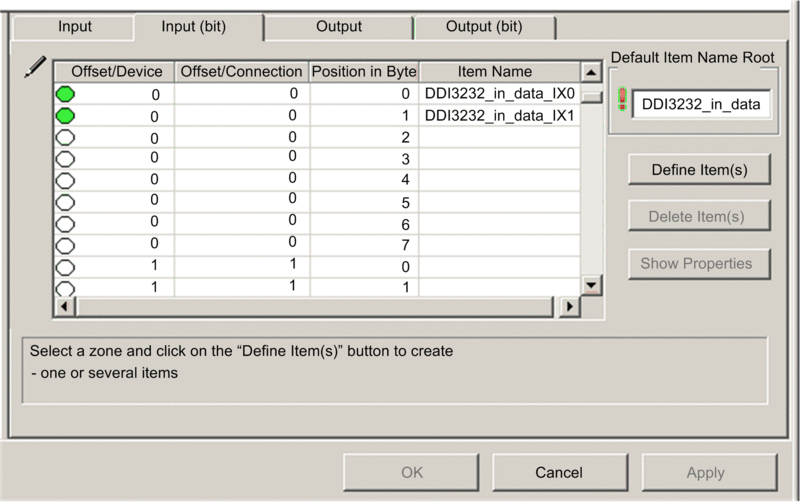 |
10 |
Click to save the items and leave the page open. |
11 |
Repeat steps 6 - 10 for each group of discrete input items you need to create. In this example, that includes items for each of the following groups:
|
12 |
The next task is to create input bytes and words. |
Creating Input Items
To create input items for the STB NIC 2212 example, begin with an input data byte containing low byte status for the STB NIC 2212 module:
Step |
Action |
|---|---|
1 |
Select the tab to return to that page: 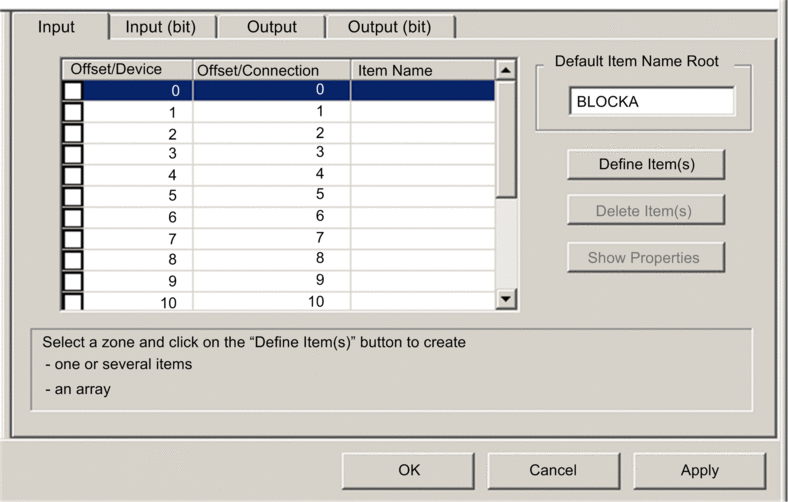 NOTE: In this example, both the and columns represent
the byte address. The items you create will be either an 8-bit byte
or a 16-bit word
|
2 |
In the input box type: NIC22212_01_LO_st. |
3 |
Starting at the first available whole input word, select the single row at byte 8: 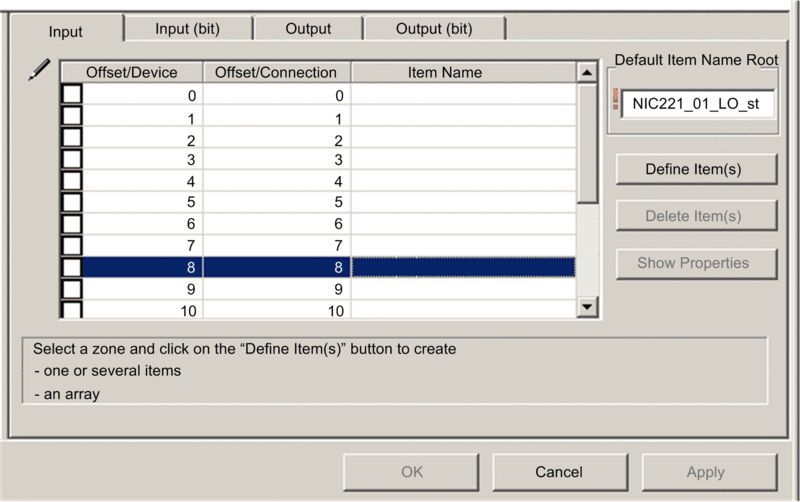 |
4 |
Click the Define Item(s) button. Result: The dialog opens: 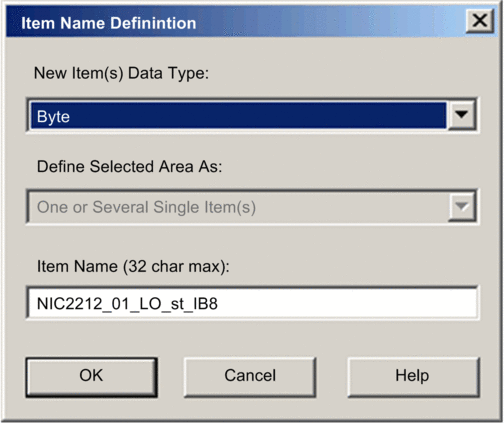 |
5 |
Select as the , then click OK. Result: A new byte item is created:  |
6 |
Click to save the new items and leave the page open. |
7 |
Repeat steps 2 - 6 for each byte or word input item you need to create. NOTE: The number
of rows you select for a new item depends upon the item type. If the
item is a:
In this example, you will create items for each of the following:
|
8 |
The next task is to create output bits. |
Creating Output Bit Items
To create output bit items for the STB NIC 2212 example, beginning with 2 output bits for the STB DDO3200 module:
Step |
Action |
|---|---|
1 |
Select the tab to open the following page: 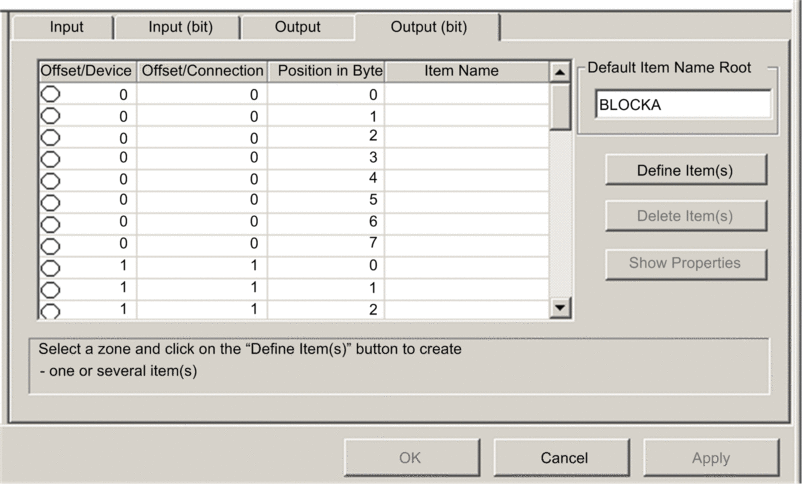 NOTE: Both the and columns represent the byte address of an output, while
the column indicates the bit position (within the byte) of each discrete
output item.
|
2 |
In the Default Items Name Root input box type: DDO3200_out_data. |
3 |
In the Items List, select the rows that correspond to bits 0-1 in byte 0—i.e., the first 2 rows: 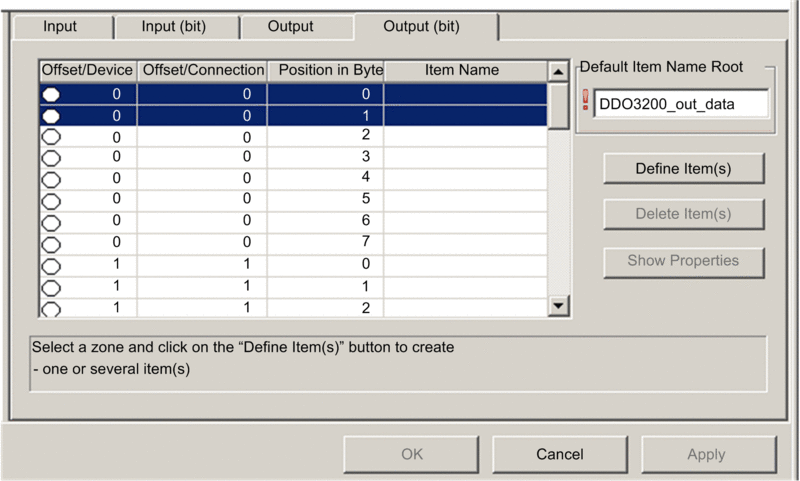 |
4 |
Click the button. Result: The dialog opens: 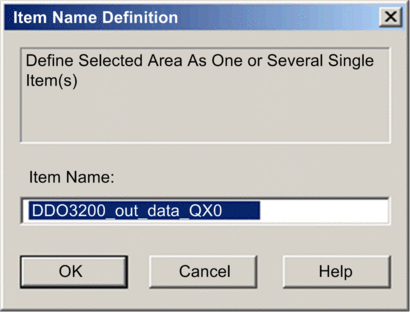 NOTE: The asterisk (*) indicates that a series of
discrete items with the same root name will be created.
|
5 |
Accept the default output name and click . Result: 2 discrete output items are created:  |
6 |
Click to save the new items and leave the page open. |
7 |
Repeat steps 2 - 6 for each group of discrete output items you need to create. In this example, that includes items for each of the following groups:
|
8 |
The next task is to create output bytes and words. |
Creating Numeric Output Items
To create output items for the STB NIC 2212, example, beginning with an output data word for the STB AVO 1250 module:
Step |
Action |
|---|---|
1 |
Click on the tab to open the following page: 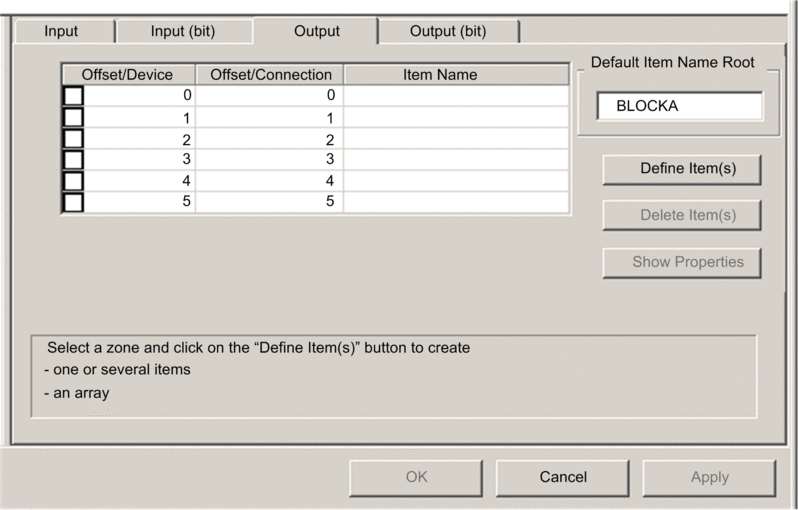 NOTE: In this example, both the and columns represent
the byte address. The items you create will be 16-bit words comprising
2 bytes.
|
2 |
In the input box type: . |
3 |
Starting at the next available whole word, select 2 rows: 2 and 3: 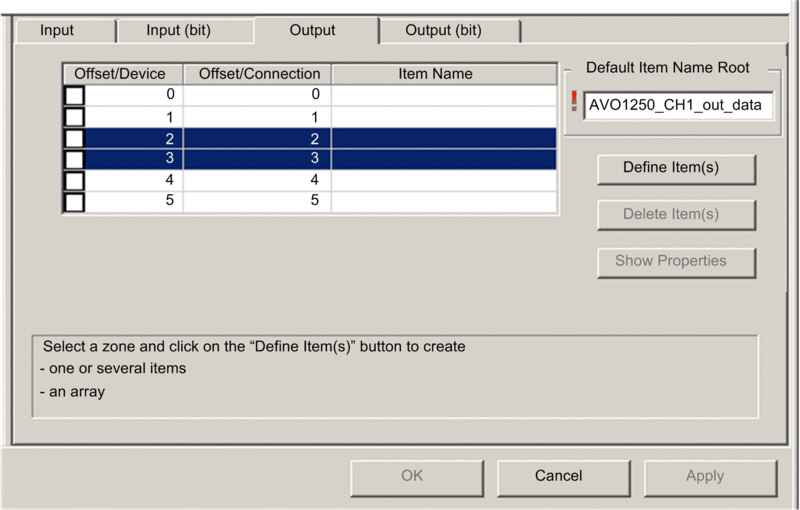 |
4 |
Click the button. Result: The dialog opens: 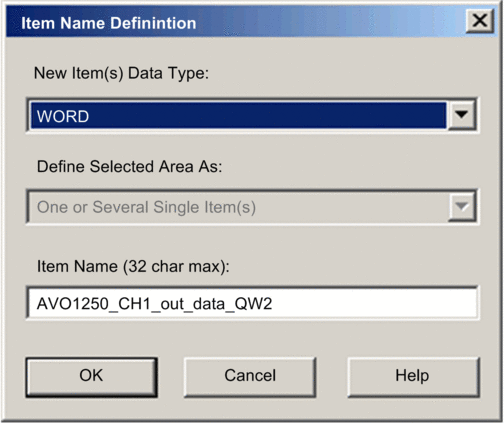 |
5 |
Accept the default output name and click . Result: The following output word item is created: 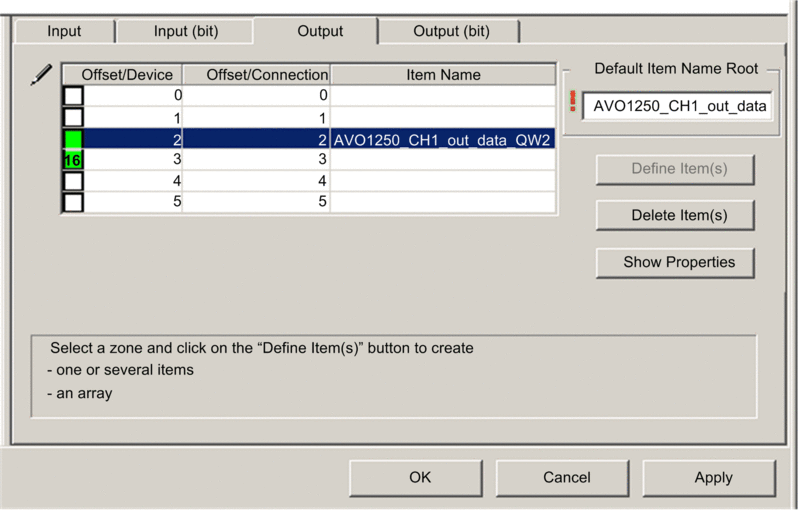 |
6 |
Click to save the new item and leave the page open. |
7 |
Repeat steps 2 - 6 for the AVO 1250 channel 2 output data at bytes 4 and 5. |
8 |
Click to close the window. |
9 |
Select to save your edits. |


