Overview
An EtherNet/IP connection provides a communication link between 2 or more devices. Properties for a single connection can be configured in the DTMs for the connected devices.
The following example presents settings for a connection between the CPU’s DIO scanner service and a remote STB NIC 2212 network interface module. Configuration edits are made to the DTMs for each device.
When making DTM edits, disconnect the selected DTM from the actual module or device.
Accessing the Connection Information
View the connection information tabs:
Step |
Action |
|---|---|
1 |
In Control Expert, double-click the DTM for the CPU’s DIO scanner service to access the configuration. |
2 |
In the navigation tree, expand the Device List to see the associated local slave instances. |
3 |
Expand (+) the device that corresponds to the STB NIC 2212 module. |
4 |
Select to see the and tabs. |
Connection Settings
Control Expert automatically creates a connection between a communication module and remote device when the remote device is added to the Control Expert project. Thereafter, many edits to the connection can be made in the DTM for the remote device. However, some of the connection parameters can also be configured in the DTM for the communication module, as demonstrated below.
Edit these parameters on the tab. Use settings that are appropriate to your application:
Parameter |
Description |
|---|---|
|
The (read-only) offset for both the health bit and the control bit for this connection. Offset values are auto-generated by the Control Expert DTM. |
|
The refresh period for this connection , from 2 to 65535 ms. Default = 12 ms. Type 30 ms. NOTE: This parameter can be set in the DTM for the communication module or the remote device.
|
|
This setting, multiplied against the RPI, produces a value that triggers an inactivity timeout. Setting selections include: x4, x8, x16, x32, x64, x128, x256 and x512. For this example, accept the default (x4). |
|
This parameter describes the behavior of inputs in the application in the event communication is lost. Select . |
Click to save your settings.
Configuring Connection Settings in the Remote Device DTM
Connections between the CPU’s DIO scanner service and a remote device can be created and edited in the DTM for the remote device.
In this example, the following configuration edits are made to the connection that Control Expert automatically created when the remote device was added to the project. Use settings that are appropriate for your actual application:
Step |
Action |
|---|---|
1 |
Open the DTM for the remote device by selecting it in the . |
2 |
Open the :
|
3 |
In the navigation pane (on the left side of the ), confirm that the remote device connection is of the type . To view the connection type, select the STB NIC 2212 module in the left pane of the . If the connection type is not of the type , delete the existing connection and add a new one, as follows:
|
General Tab
This is the tab of the DTM for the STB NIC 2212:
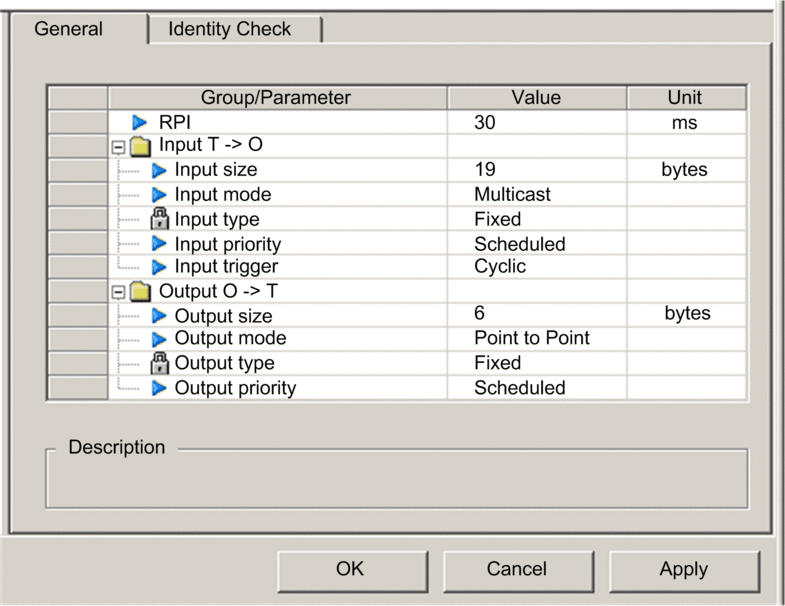
Edit the settings in the tab:
Parameter |
Description |
|---|---|
|
The refresh period for this connection. Accept the value of 30 ms. (This parameter can be set in the DTM for the communication module or the remote device.) |
|
The number of bytes (0 ... 509) configured in the STB NIC 2212 module. |
|
Transmission type:
For this example, accept the default (Multicast). |
|
Ethernet packet type (fixed or variable length) to be transmitted. (Only length packets are supported.) |
|
The transmission priority value depends upon the device DTM. These are the available values:
For this example, accept the default selection (Scheduled). NOTE: For remote modules that support more than one priority
value, you can use this setting to specify the order in which the
Ethernet communication module handles packets. For more information,
refer to the topic describing QoS
packet prioritization.
|
|
These are the available transmission trigger values:
For input I/O data, select . |
|
The number of bytes configured in the STB NIC 2212 module in increments of 4 bytes (2 words). |
|
Accept the default (). |
|
(Read-only). Only length packets are supported. |
|
Accept the default (). |
Click to save your settings and leave the window open.
Identity Check Tab
Configure the page to set rules for comparing the identity of the network devices (as defined by their DTM or EDS files) against the identity of the actual network device.
This is the tab:
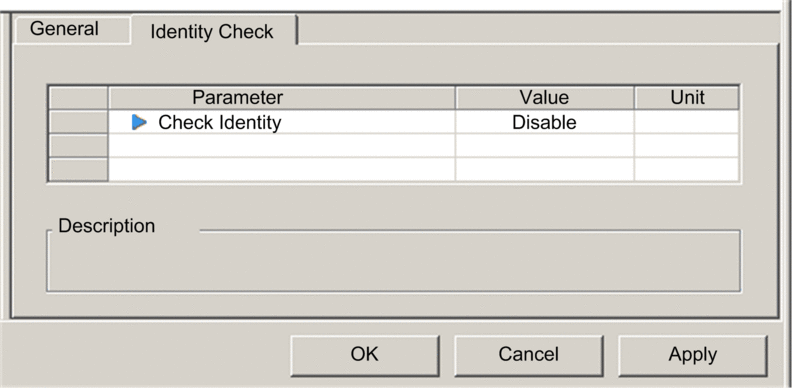
Use the parameter to set the rules that the CPU’s DIO scanner service uses to compare the configured versus the actual remote device:
: The DTM or EDS file exactly matches the remote device.
: No checking occurs. The identity portion of the connection is filled with zero values (the default setting).
: If the remote device is not the same as defined by the DTM/EDS, it emulates the DTM/EDS definitions.
: No checking occurs. The identity portion of the connection is omitted.
: Enable the following parameter settings, to be set individually.
Edit the settings in the tab:
Parameter |
Description |
|---|---|
|
: For each of the following selected tests, the DTM/EDS and remote device need only be compatible. |
: For each of the following selected tests, the DTM/EDS and remote device need to match exactly. |
|
|
Make a selection for each of these parameters:
|
|
|
|
|
|
|
|
|
|
Click to save your settings and close the window.
The next step is to configure I/O settings.


