|
Configuration of Global Data (Publish/Subscribe) by the Web for NOE 771 x1
|
|
|
Original instructions
|
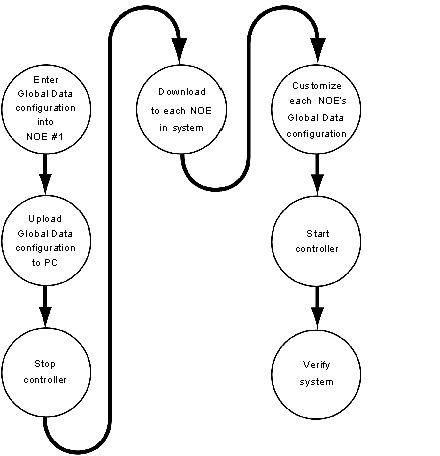
|
Step
|
Action
|
|---|---|
|
1
|
Select one NOE.
|
|
2
|
Using your browser, navigate to that NOE’s Global Data Configuration page.
Follow these links: | Setup | Global Data |
|
|
3
|
Enter the configuration’s variable IDs, symbols (description), and lengths.
|
|
4
|
Click the Update Global Data Configuration button to update the file. This creates the file glbdata.ini.
Full path follows:
ftp://NOE_IP_ADDRESS/wwwroot/conf/glbdata/glbdata.ini
Note: You substitute NOE_IP_ADDRESS with an address like 192.168.000.010. Please check the address with your system administrator.
|
|
5
|
Using the FTP process, upload the glbdata.ini file to a PC. (See the information below at Uploading a glbdata.ini file.)
|
|
6
|
Stop each controller before you do the customization.
|
|
7
|
Using the same path, download the glbdata.ini file to the other devices. (See the information below at Downloading a glbdata.ini file.)
|
|
8
|
Connect your Web browser to each device to customize start address and the Publish/Subscribe setting.
|
|
Step
|
Action
|
|---|---|
|
1
|
At the DOS prompt type FTP followed by the IP address and press Enter.
|
|
2
|
At the User prompt type FTP Username and press Enter.
|
|
3
|
At the password prompt enter your FTP Password and press Enter.
|
|
4
|
At the FTP prompt type cd wwwroot/conf/glbdata and press Enter.
|
|
5
|
At the FTP prompt type get and press Enter.
|
|
6
|
At the local file prompt type glbdata.ini and press Enter.
|
|
7
|
At the remote file prompt type glbdata.ini and press Enter.
|
|
Step
|
Action
|
|---|---|
|
1
|
At the DOS prompt type FTP followed by the IP address and press Enter.
|
|
2
|
At the User prompt type the FTP username and press Enter.
|
|
3
|
At the password prompt enter your FTP Password and press Enter.
|
|
4
|
At the FTP prompt type cd wwwroot/conf/glbdata and press Enter.
|
|
5
|
At the FTP prompt type put and press Enter.
|
|
6
|
At the local file prompt type glbdata.ini and press Enter.
|
|
7
|
At the remote file prompt type glbdata.ini and press Enter.
|
|
Step
|
Action
|
|---|---|
|
1
|
Verify all controllers are running.
|
|
2
|
Look at the health of all variables using the Global Data Diagnostic page.
Follow these links: | Diagnostics | NOE Diagnostics | Global Data
|