|
Description of the debug screen of a discrete module
|
|
|
(Original Document)
|
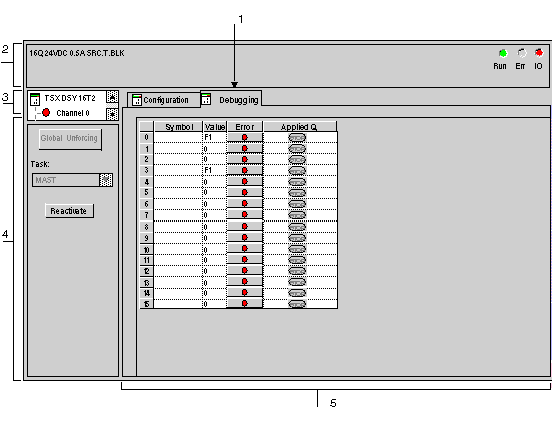
|
Address
|
Element
|
Function
|
|---|---|---|
|
1
|
Tabs
|
The tab in the foreground indicates the current mode (Debug for this example). Every mode can be selected using the respective tab.
|
|
2
|
Module zone
|
Specifies the abbreviated heading of the module.
In the same zone, there are 3 display LEDs giving information on the module's operating mode:
|
|
3
|
Channel field
|
Is used:
|
|
4
|
General parameters field
|
Specifies the parameters of the channel:
Specifies the parameters of the channel:
|
|
5
|
Current parameters field
|
This field displays the state of inputs and outputs and the various current parameters.
For each channel, there are four columns:
|