|
|
(Original Document)
|
|
Step
|
Action
|
|---|---|
|
1
|
In the bus editor, select the slot where you wish to insert the communication module.
|
|
2
|
Select New Device in the contextual menu.
Result: The New Device window appears.
|
|
3
|
Expand the Communication directory.
Result: The following window appears:
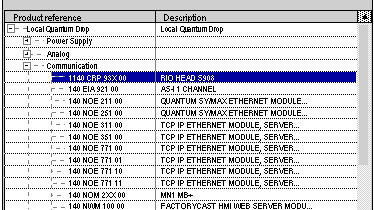 |
|
4
|
To create a RIO bus, select a 140 CRP 93x 00 module.
Result: The bus appears in the project browser:
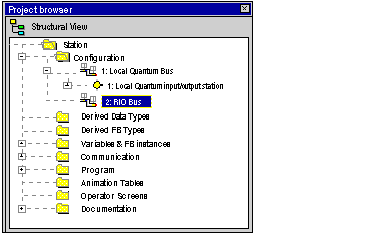 |
|
Step
|
Action
|
|---|---|
|
1
|
In the bus editor, select the slot where you wish to insert the communication module.
|
|
2
|
Select New Device in the contextual menu.
Result: The New Device window appears.
|
|
3
|
Expand the Communication directory.
Result: The following window appears:
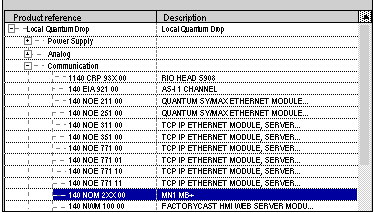 |
|
4
|
To create a bus, select a 140 NOM 2XX 00 module.
Result: The module appears in the rack.
|
|
5
|
Double-click the 140 NOM 2XX 00 module’s Modbus Plus port.
Result: The bus configuration window appears.
|
|
6
|
Check the box marked DIO Bus.
|
|
7
|
Confirm the configuration.
Result: The DIO bus appears in the project browser.
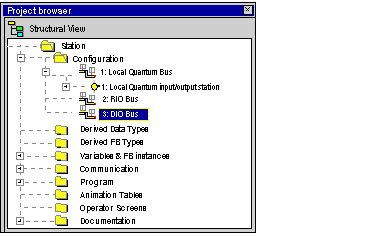 |
|
Step
|
Action
|
|---|---|
|
1
|
In the bus editor, double-click the processor’s Modbus Plus port.
|
|
2
|
Check the box marked DIO Bus.
|
|
3
|
Confirm the configuration.
Result: The DIO bus appears in the project browser:
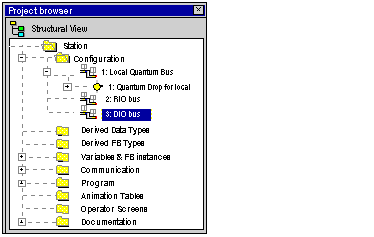 |
|
Step
|
Action
|
|---|---|
|
1
|
In the project browser, open the Configuration directory.
Example:
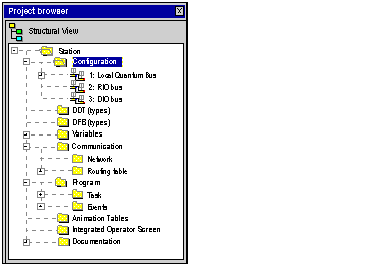 |
|
2
|
Select the RIO bus or DIO bus subdirectory depending on the type of bus you want to open. Next, select the Open command in the popup menu.
Result: The following window is displayed for the RIO bus:
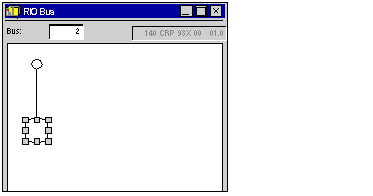 Result: The following window is displayed for the DIO bus:
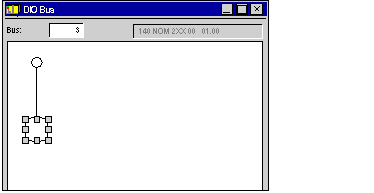 |