|
Uni-Telway Debugging Screen
|
|
|
(Original Document)
|
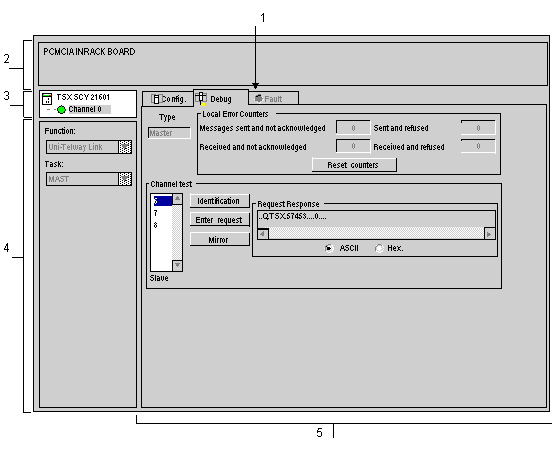
|
Address
|
Element
|
Function
|
|---|---|---|
|
1
|
Tabs
|
The front tab shows the current mode (Debugging in this example). Each mode can be selected by the corresponding tab. The modes available are:
|
|
2
|
Module zone
|
Specifies the shortened name of the module.
|
|
3
|
Channel field
|
Is used:
|
|
4
|
General parameters zone
|
Shows the communication channel parameters:
|
|
5
|
Display and command zone
|
used to access the debugging parameters for a Uni-Telway link
|