|
Diagnostics Screen: Communication Errors History
|
|
|
(Original Document)
|
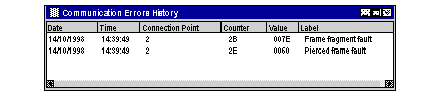
|
Step
|
Action
|
|---|---|
|
1
|
Right click on the background.
Result: a contextual menu appears.
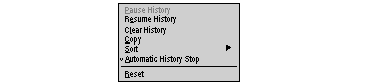 |
|
2
|
Select the Pause History or Resume History command.
|
|
Step
|
Action
|
|---|---|
|
1
|
Access the contextual menu.
|
|
2
|
Select the Clear History command.
|
|
Step
|
Action
|
|---|---|
|
1
|
Right click on the background.
|
|
2
|
Access the contextual menu.
|
|
3
|
Select the desired command:
|
|
Step
|
Action
|
|---|---|
|
1
|
Right click on the background.
|
|
2
|
Access the contextual menu.
|
|
3
|
Select the Copy command.
|
|
Step
|
Action
|
|---|---|
|
1
|
Access the contextual menu.
|
|
2
|
Select the Automatic History Stop.
Result: selecting the command checks the function.
|
|
Step
|
Action
|
|---|---|
|
1
|
Access the contextual menu.
|
|
2
|
Select the Reset command.
|