|
How to Access the Properties Screen of the Fipio Bus
|
|
|
(Original Document)
|
|
Step
|
Action
|
|---|---|
|
1
|
From the project navigator, deploy the Configuration directory.
|
|
2
|
Select the Fipio sub-directory.
|
|
3
|
Select the Properties command of the contextual menu.
Result: the Properties screen appears.
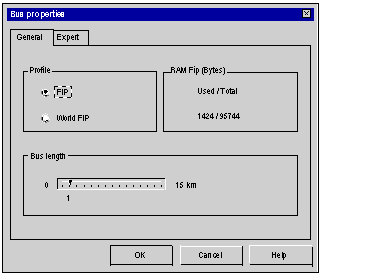 |
|
Tab
|
Function
|
|---|---|
|
General
|
This tab is used to:
|
|
Expert
|
This tab is used to select the management mode. For manual management, it is used to adjust the management parameters depending on the connected devices.
|