|
How to Configure the Driver
|
|
|
(Original Document)
|
|
Step
|
Action
|
|---|---|
|
1
|
Select the menu Configuration → Create a profile.
Result: This type of window appears:
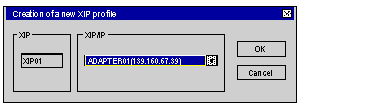 |
|
2
|
From the TCP/IP - Network Adapter menu, select the TCP/IP connection to the network.
|
|
3
|
Click Ok.
|
|
Step
|
Action
|
|---|---|
|
1
|
Select the menu Configuration → Remove a profile.
|
|
2
|
From the menu, select the profile to be removed.
|
|
3
|
Confirm deletion with Ok.
|
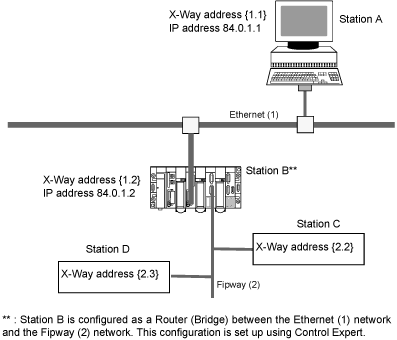
|
Step
|
Action
|
|---|---|
|
1
|
In the New Remote Host window, enter:
|
|
2
|
Click Add.
|
|
3
|
Click Save.
Note: The configuration is saved for the current profile.
|
|
Step
|
Action
|
|---|---|
|
1
|
In the Remote Host Configured window, select the name of the remote station to be removed.
|
|
2
|
Click Delete.
|
|
3
|
Click Save.
Note: The configuration is saved for the current profile.
|
|
Step
|
Action
|
|---|---|
|
1
|
In the Remote Host Configured window, select the name of the remote station to be modified.
|
|
2
|
In the New Remote Host window, modify:
|
|
3
|
Click Update.
|
|
4
|
Click Save.
Note: The configuration is saved for the current profile.
|
|
Step
|
Action
|
|---|---|
|
1
|
Select the profile to be modified in the Remote Host Configured window.
|
|
2
|
Click Bind... to make the XIP profile bind window appear.
|
|
3
|
Select the IP/Network address to be associated with the profile.
|
|
4
|
Click Ok.
|
|
5
|
Restart driver in the XIP menu to apply the modifications.
|