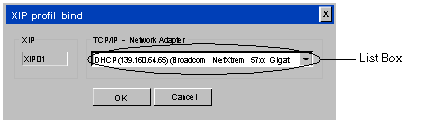|
Driver Configuration Screen
|
|
|
(Original Document)
|
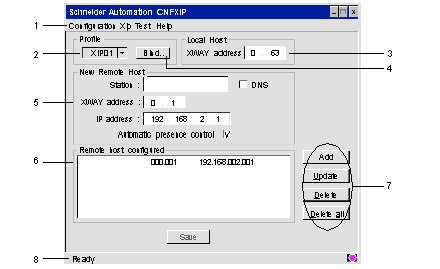
|
Number
|
Element
|
|---|---|
|
1
|
All software functions can be accessed using this menu bar:
|
|
2
|
The profile used by the driver is selected from this list.
|
|
3
|
The X-Way address of the station is configured from this window.
|
|
4
|
Opens a dialog box to choose a network interface (IP address / network adapter) on which the profile is linked. This interface is used to communicate with the PLC.
|
|
5
|
The new remote host, with remote devices associated to the driver is set from this window.
By checking the Automatic presence control option, you confirm a control of the workstation on the network.
|
|
6
|
Remote host configured with remote devices can be viewed via this list. Using the character "*" allows you to make a multiple selection in the next screen 002. * stands for all stations on network 2.
Note: If you wish to communicate with a station across one or more bridges, you must not only indicate the address of the station but also that of the first bridge crossed.
|
|
7
|
Connections can be added, removed, or redefined with these buttons.
|
|
8
|
This status bar contains an operating indicator (driver stopped or started) with a comment zone.
|