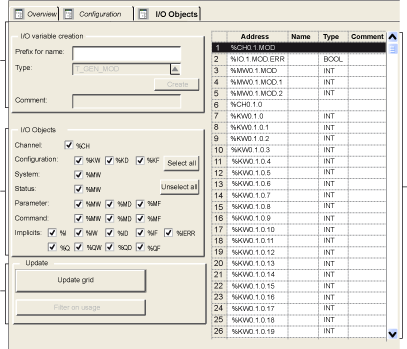The I/O objects tab in the AS-Interface Bus Master configuration screen allows management of the module and slave I/O objects.
Using the I/O Objects tab, you can:
-
Display I/O objects with topological addressing
-
Filter I/O objects
-
Sort I/O objects
-
Create an instance of one of the predefined IODDTs for the module
-
Create variables
-
Pre-symbolize a set of IODDT variables
-
Pre-symbolize a set of variables
Illustration:
The table below describes each part of the I/O Objects tab:
|
Number
|
Name
|
Description
|
|
1
|
I/O variable creation
|
Having selected one or more objects in the Variable List area, you can select an IODDT type and create one or more variables of this type by clicking Create.
Operating rules:
-
By selecting a line in the Variable List area, you can create a variable and enter a name and comment.
-
By selecting several homogenous (same type) lines from the Variable List area, you can automatically create several variables with identical prefixes (the first variable with the suffix 0 the second 1, the third 2, etc.). This method also applies for the variable comments (the first comment will have the suffix 0, the second 1, and the third 2, etc.).
-
When the selected variables are of EDT type, the type area is grayed out. Type selection is only available when more than one type is available.
|
|
2
|
I/O Objects
|
The I/O Objects area is available for modules, processors, control loops and bus devices.
The selection of different objects using checkboxes enables these to be displayed in the Address Name Type Comment area after the Update Grid button is pressed.
The objects can be selected by type:
-
Channel: for module channels or a bus device
-
Configuration: for configuration language objects
-
System: for language objects managing explicit exchanges
-
State: for status language objects (accessible by READ_STS)
-
Parameter: for configuration language objects (accessible by READ_PARAM, WRITE_PARAM, SAVE_PARAM, RESTORE_PARAM)
-
Command: for command language objects (accessible by WRITE_CMD)
-
Implicit: for implicit language objects of the module or a bus device
|
|
3
|
Update
|
Clicking on the Update grid button updates the Variable List with the information selected in the I/O Objects area.
The Filter on usage button is used to display only those objects used in the project.
|
|
4
|
Variable List
|
This area enables you to:
-
Display the objects selected in the I/O Objects area
-
Select one or more object lines in order to create variables and associate variables with them
-
Open the Data Properties window
-
View the comment associated with the variable
|
How to Access Data Properties
The following procedure accesses the Data Properties window:
|
Step
|
Action
|
|
1
|
In the Variable List click on the variable whose properties are to be displayed.
|
|
2
|
Right-click on Properties.
Result: The Data Properties window is displayed.
|
Frequently Asked Questions
Some questions about using the
I/O Objects tab can be found
here.