|
Updating the Control Expert Hardware Catalog
|
|
|
(Original Document)
|
|
Step
|
Action
|
|---|---|
|
1
|
In the Control Expert main menu, select Tools → Hardware Catalog. The Hardware Catalog window opens.
|
|
2
|
In the Hardware Catalog window, select the DTM Catalog tab to display a module and device DTM list. At the time of initial software installation, the catalog displays no devices:
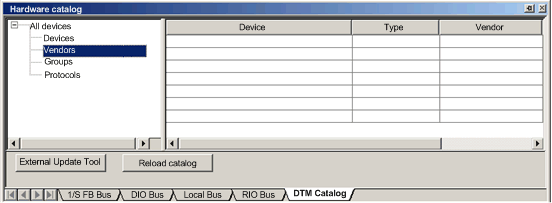 |
|
3
|
Click the External Update Tool button. The FDT/DTM Catalog window opens:
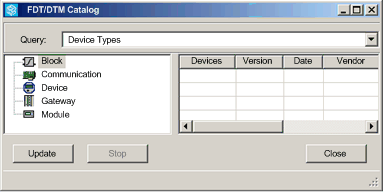 |
|
4
|
In the FDT/DTM Catalog window, click Update. The window refreshes itself, as indicated by the progress bar in the lower right corner of the window.
|
|
5
|
After the update has finished, click Close. The FDT/DTM Catalog window closes and the Hardware Catalog displays.
|
|
6
|
In the Hardware Catalog window, click Reload catalog to refresh the DTM list.
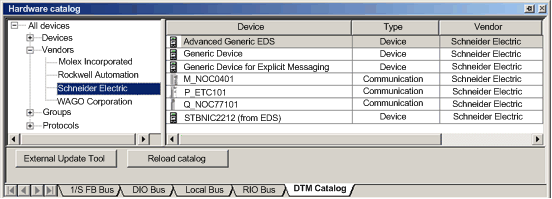 |