Use the
Configuration page of the communication module’s
Properties window to configure:
The following steps present one example of how to configure the size and location of inputs and outputs. Your own project configuration may differ.
Setting Input and Output Memory Addresses and Naming the Module
The Properties window opens when you double-click the left mouse button on the image of the TSX ETC 101 communication module in either the Local Bus window, or the Project Browser.
When you select the Configuration page, it displays the network—or Alias—name. This is the name assigned to the network channel when the communication module was added to the project.
Use the Configuration page to edit the communication module inputs and outputs, as follows:
To input the above settings, take the following steps:
|
Step
|
Action
|
|
1
|
In the communication module’s Properties window, select the Configuration page.
|
|
2
|
Type in the size and starting position of the inputs and outputs, as follows:
|
|
In the Inputs area:
-
In the %MW index field, type in a starting address for inputs—in this example: 1.
-
In the Max size field, type in the maximum number of 16-bit words dedicated to inputs—in this example:100.
|
|
In the Outputs area:
-
In the %MW index field, type in a starting address for outputs—in this example: 101.
-
In the Max size field, type in the maximum number of 16-bit words dedicated to outputs—in this example: 100.
|
|
Notes:
-
The inputs and outputs can be located at any available address. Allow separateness-overlapping space to inputs and outputs, It is important only that the space allocated to inputs and outputs do not overlap.
-
Control Expert automatically reserves space for two arrays of 32 bytes, as follows:
-
Confirm that the %MW range you assign to both inputs and outputs is available in the CPU. For more information, refer to the Control Expert help file topic Processor Configuration Screen.
|
|
3
|
In Control Expert select Edit → Validate (or click the Validate  button) to save the address and size settings for inputs and outputs. |
Completing the Ethernet Network Configuration
NOTE: After you input configuration settings for the communication module and remote devices, return to the
Configuration page of the communication module’s
Properties window and click the
Update application button. This
creates derived data type (DDT) variables that display the following information and commands for your Control Expert project:
-
connection health bits, that display the status of each connection
-
connection control bits, you can use to toggle each connection on and off
-
the value of input and output items
-
module and device configuration settings
-
free memory space that has been reserved, but not yet allocated
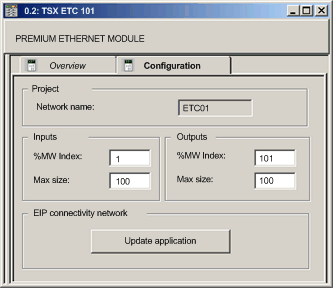
 button) to save the address and size settings for inputs and outputs.
button) to save the address and size settings for inputs and outputs.