|
Editing Port Configuration Properties for Remote EtherNet/IP Devices
|
|
|
(Original Document)
|
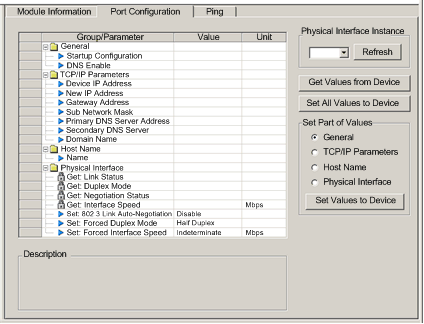
|
Step
|
Action
|
|---|---|
|
1
|
In the DTM Browser, select the communication module upstream of the remote EtherNet/IP device.
|
|
2
|
Click the right mouse button, and in the pop-up menu select Device menu → EtherNet/IP Explicit Message. The EtherNet/IP Explicit Message window opens.
|
|
3
|
In the EtherNet/IP Explicit Messaging page, complete the Address section.
Note: Port configuration explicit messages are sent as unconnected messages.
|
|
4
|
Return to the DTM Browser and again select the communication module upstream of the remote EtherNet/IP device.
|
|
5
|
Click the right mouse button, and in the pop-up menu select Device menu → Online Action. The Online Action window opens.
|
|
6
|
In the left pane of the Online Action window, select a remote EtherNet/IP device.
|
|
7
|
In the right pane, click on the Port Configuration tab to open that page.
|
|
8
|
If the remote device consists of more than one port, select the port number in the Physical Interface Instance list.
|
|
9
|
In the Port Configuration page, click the Get Values from Device button.
The table displays the returned values of the communication properties for the selected remote device and port.
|
|
Step
|
Action
|
|---|---|
|
1
|
Double-click the left mouse button in the Value cell for the parameter you want to edit. The cell becomes editable.
Note: The page also displays a Description of the selected parameter.
|
|
2
|
Type in, or select, the new value.
|
|
3
|
Repeat steps 1 - 2 for each parameter you want to edit.
|
|
4
|
Do one of the following:
Control Expert sends the property value edits to the remote device via an EtherNet/IP explicit message, and displays the results in the Description area.
|