|
Accessing CIP Objects
|
|
|
(Original Document)
|
|
In this mode...
|
You can display data for these CIP objects...
|
|---|---|
|
Standard mode
|
|
|
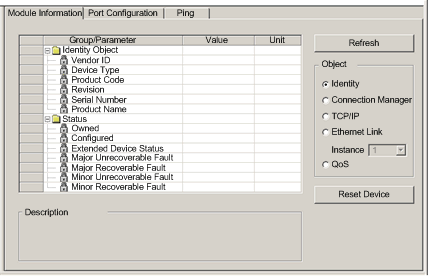
|
Step
|
Action
|
|---|---|
|
1
|
In the DTM Browser, select a communication module.
|
|
2
|
Click the right mouse button, and in the pop-up menu select Device menu → Online Action. The Online Action window opens.
|
|
3
|
In the left pane of the Online Action window, select a communication module or EtherNet/IP device.
|
|
4
|
In the right pane, click on the Module Information tab to open that page.
|
|
5
|
If Control Expert is operating in Advanced Mode
NOTE: If Control Expert is operating in Standard Mode, it will display data only for the CIP Identity object. |
|
6
|
Click the Refresh button to update the data displayed.
|
|
Step
|
Action
|
|---|---|
|
1
|
In the DTM Browser, select a communication module.
|
|
2
|
Click the right mouse button, and in the pop-up menu select Device menu → Online Action. The Online Action window opens.
|
|
3
|
In the left pane of the Online Action window, select a communication module or EtherNet/IP device.
|
|
4
|
In the right pane, click on the Module Information tab to open that page.
|
|
5
|
Click the Reset Device button.
|