|
Configuring the SNMP Agent
|
|
|
(Original Document)
|
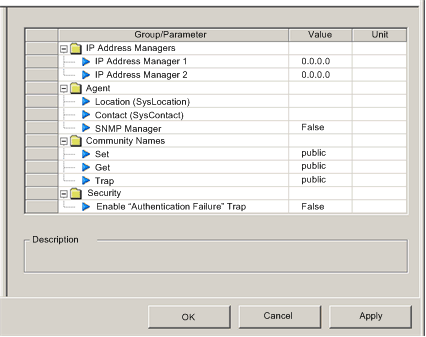
|
Step
|
Description
|
|---|---|
|
1
|
Select the Services node in the navigation tree located on the left side of the Device Editor. The Services page opens.
|
|
2
|
In the Services page, set the SNMP field to Enabled, then click either OK or Apply. The SNMP node appears in the navigation tree.
|
|
3
|
Select the SNMP node in the navigation tree.
|
|
Property
|
Description
|
|---|---|
|
IP Address Managers:
|
|
|
IP Address Manager 1
|
The IP address of the first SNMP manager to which the SNMP agent sends notices of traps.
|
|
IP Address Manager 2
|
The IP address of the second SNMP manager to which the SNMP agent sends notices of traps.
|
|
Agent:
|
|
|
Location
|
The device location (32 characters maximum)
|
|
Contact
|
Information describing the person to contact for device maintenance (32 characters maximum)
|
|
SNMP Manager
|
Select either:
|
|
Community Names:
|
|
|
Get
|
Password required by the SNMP agent before executing read commands from an SNMP manager. Default = public.
|
|
Set
|
Password required by the SNMP agent before executing write commands from an SNMP manager. Default = public
|
|
Trap
|
Password an SNMP manager requires from the SNMP agent before the manager will accept trap notices from the agent. Default = public
|
|
Security:
|
|
|
Enable Authentication Failure Trap
|
TRUE causes the SNMP agent to send a trap notification message to the SNMP manager if an unauthorized manager sends a Get or Set command to the agent. Default = FALSE.
|