|
Creating a Project
|
|
|
Original instructions
|
|
Step
|
Action
|
|---|---|
|
1
|
Launch Control Expert.
|
|
2
|
In the Control Expert main menu, select File → New....
The New Project window opens displaying a list of Schneider-Electric controller types.
|
|
3
|
In the New Project window, open the Premium sub-list and select a controller. In this example, the TSX P57 4634M controller is selected:
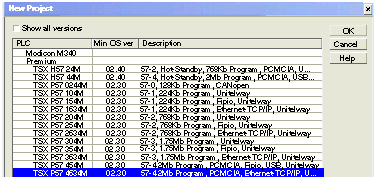 |
|
4
|
Click OK.
The Project Browser opens:
 |
|
5
|
In the Project Browser, double click Local Bus. Control Expert displays:
|
|
6
|
In the Hardware catalog, use your mouse to drag a TSX ETC 100 EtherNet/IP communication module from the Communication section to a position in the backplane. In this example, the module is placed in the third position (slot 2).
|
|
7
|
The modules that you have selected are now displayed in the backplane.
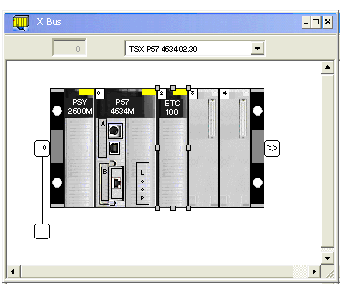 |
|
8
|
To open the configuration window for the TSX ETC 100, do one of the following:
The module configuration window opens, where you can configure the properties for the TSX ETC 100.
|