|
Configuring Properties in the Devices Window
|
|
|
Original instructions
|
 to display the Channel Properties window. When the window first opens, it displays 2 tabbed pages:
to display the Channel Properties window. When the window first opens, it displays 2 tabbed pages: 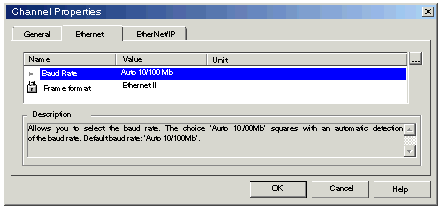
|
This icon...
|
Indicates the property is...
|
|---|---|
 |
Read-only. This property value is locked and cannot be edited.
|
 |
Read-write. This property value can be edited.
|
|
Step
|
Action
|
|---|---|
|
1
|
Select a read-write property.
|
|
2
|
There are two ways to perform an edit:
A window opens—in this case for the Baud Rate property—where you can edit the parameter value:
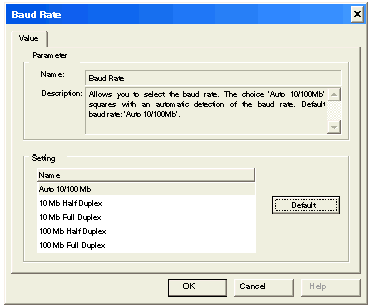 Note: Some other properties are editable by typing in a value within a stated range.
|
|
3
|
After completing your edits click OK to close the Properties window and save your edits.
|