Overview
You can customize the appearance of the Topology Manager UI by modifying the layout of windows and panes. You can modify their size but also their position.
Windows can be arranged:
Tabbed inside the workspace.
Docked inside the workspace or to outer window borders.
Floating on multiple monitors.
Panes can be arranged:
Docked to outer window borders.
Floating on multiple monitors.
The customized layout is saved when you close the Topology Manager and is applied when you connect to any system server.
The following figure shows an example of a customized UI layout.
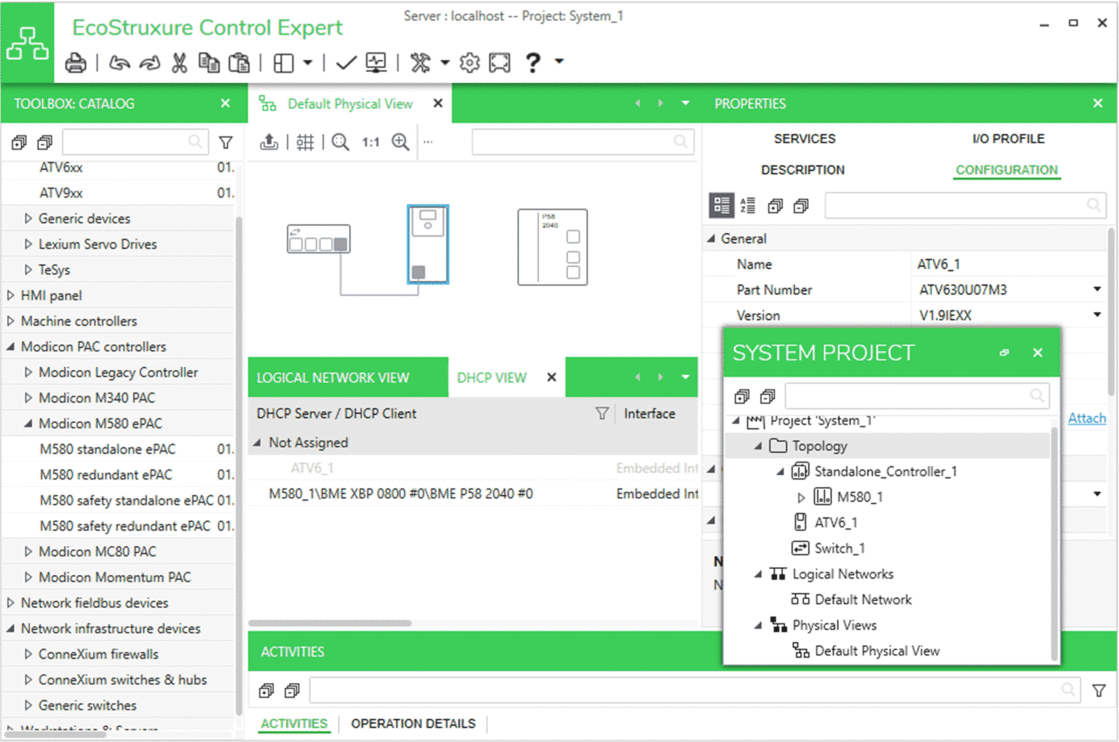
Contextual Menus of Windows and Panes
Right-click the title bar of a window or pane to open a contextual menu.
Command |
Description |
|---|---|
|
Closes the window or pane. Appears only for windows and panes that you can close. |
|
Closes all windows in all workspaces. This also closes additional workspaces that you have created. |
|
Closes all windows except this one. This also closes the other workspaces. |
|
Turns the window or pane into a floating one that you can move. The docking menus remain hidden. Alternatively, you can drag the window or pane by its title bar away from its current location. |
|
Moves the pane to its previous docked position. |
|
Moves the window to the workspace and displays it as a tab. |
|
Creates a new workspace with the window below the current workspace. |
|
Creates a new workspace with the window next to the current workspace. |
|
Moves the window to the next/previous workspace respectively. The commands are available only when more than one workspace is open. |
|
Using the Docking Menus
As soon as you drag a window or pane that is either tabbed or floating, a central docking menu appears. It can appear at the center of either:
A workspace, allowing you to:
Add a window to the workspace.
Create a new workspace with a window.
Dock a pane around the workspace.
A pane, allowing you to position a pane around another one.
You can arrange windows and panes by dragging them to one of the five tabs of the docking menu. A shaded area shows you where the window or pane will be positioned once you release it.
In addition, docking menus feature external docking tabs, which allow rearranging panes along the edges of the Topology Manager window.
The following figure shows an example of docking menu.

| Item | Description |
| 1 | Central tab that creates a new tab with a window inside the workspace or a new tab with a pane. |
| 2 | Peripheral tabs that let you create a new workspace with a window or dock a pane. |
The following figure shows the external docking tabs that appear when you drag a pane.
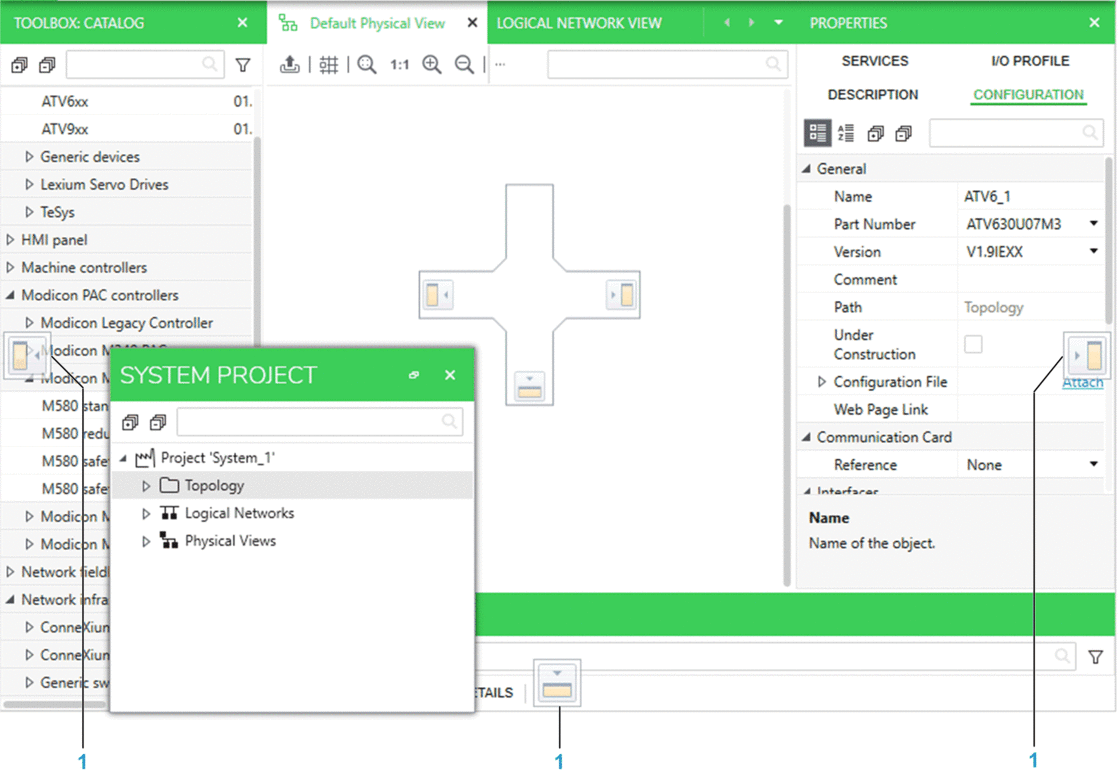
| Item | Description |
| 1 | External docking tabs that let you dock panes. |
Making a Window or Pane Floating
To turn a tabbed window or pane into a floating element, click its tab or title bar and drag it away from its current position and outside a docking menu. The window or pane appears floating.
You can drag a floating window or pane anywhere inside and outside the Topology Manager window, even to another monitor.
Docking a Pane
To dock a floating pane or reposition a docked pane, drag it to one of the peripheral or external tabs of the docking menu.
Adding a Floating Window to an Existing Workspace
Right-click the title bar of a floating window and select . The window appears tabbed in the workspace.
Creating New Workspaces
Drag a tabbed window to one of the peripheral tabs of the docking menu to create a new workspace in the corresponding area of the Topology Manager window.
If the window is floating, you cannot create a new workspace with it. First, add it to an existing workspace so it becomes a tabbed window.


