|
Connect the System and Download the Configuration
|
|
|
Original instructions
|
|
Step
|
Action
|
|---|---|
|
1
|
Make sure the M340 system is powered up.
|
|
2
|
Open the Set Address screen by choosing the Control Expert tab. Select PLC → Set Address. The Set Address screen appears:
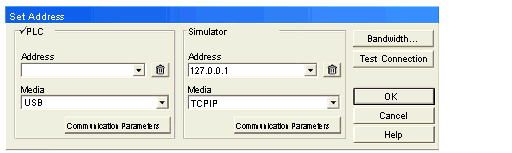 |
|
3
|
In the Media menu, select USB, as shown in the above figure.
|
|
4
|
Press OK.
|
|
5
|
On the Control Expert tab, select PLC → Connect to link to the M340 system.
|
|
6
|
Open the Transfer Project to PLC screen by selecting PLC → Transfer Project to PLC on the Control Expert tab:
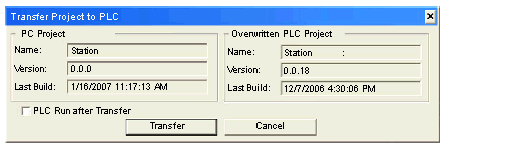 |
|
7
|
Click the Transfer button to transfer the product.
|
|
8
|
Press OK on the confirmation screen.
|
|
9
|
At the Control Expert screen, press Run to run the program.
|