|
Configuring Port Mirroring
|
|
|
Original instructions
|
|
Step
|
Description
|
|
|---|---|---|
|
1
|
In Control Expert, enable the port mirroring service to globally enable port mirroring.
|
|
|
2
|
Navigate to and open the web server, using the IP address of the communication module. The Home page opens.
|
|
|
3
|
From the Home page, click on the Setup main menu item. If required, input the username and web page password. The Setup page opens:
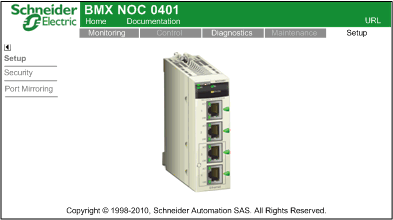 |
|
|
4
|
On the left side of the page, click on the Port Mirroring node. The Port Mirroring page opens:
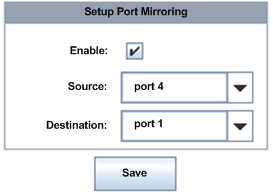 |
|
|
5
|
Configure the following fields:
|
|
|
Enable:
|
Place a check mark in this field to enable port mirroring. (Default = de-selected.)
|
|
|
Source:
|
Select a port (1...4). The traffic from this port will be duplicated and sent to the destination port for diagnosis.
|
|
|
Destination:
|
Select a port—other than the source port—to receive the duplicated traffic of the source port. Only ports with RSTP disabled can be selected.
|
|
|
6
|
Click the Save button.
|
|