|
Accessing the Control Expert Diagnostic Tools
|
|
|
Original instructions
|
|
Step
|
Action
|
|
|---|---|---|
|
1
|
Open the Control Expert project backplane diagram, below:
 |
|
|
2
|
Do one of the following:
The Ethernet Module window opens:
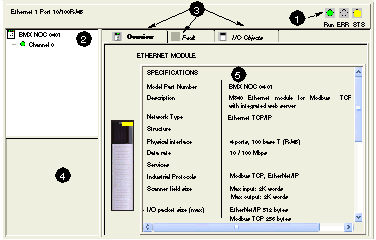 |
|
|
3
|
Navigate the Ethernet Module window using the following features:
|
|
|
1 Module status icons
|
These three indicators display the module’s status in online mode.
|
|
|
2 Channel area
|
Select a node to display parameters for either:
|
|
|
3 Page tabs
|
Select a page to display module or channel properties:
|
|
|
4 General parameters
|
View communication channel parameters:
|
|
|
5 Mode parameters
|
Displays parameters for the mode you select by opening a page.
|
|