|
Sending Explicit Messages to EtherNet/IP Devices
|
|
|
Original instructions
|
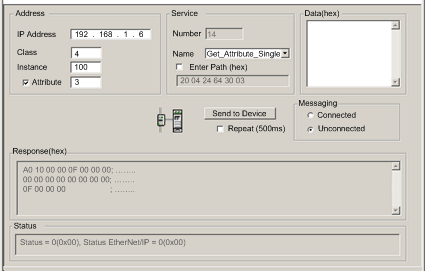
|
Step
|
Action
|
|
|---|---|---|
|
1
|
In the DTM Browser, select the communication module that is upstream of the target device.
|
|
|
2
|
Click the right mouse button, and in the pop-up menu select Device menu → EtherNet/IP Explicit Message.
Result: The EtherNet/IP Explicit Message window opens.
|
|
|
3
|
Configure the explicit message using the following fields:
|
|
|
IP Address
|
The IP address of the target device, used to identify the target of the explicit message. In the above example: 192.168.1.6.
|
|
|
Class
|
The class identifier of the target device, used in the construction of the message path. An integer from 1 to 65535. In this example: 4.
|
|
|
Instance
|
The class instance of the target device, used in the construction of the message path. An integer from 0 to 65535. In this example: 100.
|
|
|
Attribute
|
(Optional) The specific device attribute — or property — that is the target of the explicit message, used in the construction of the message path. An integer from 0 to 65535. In this example: 3
NOTE: Select the check box to enable this field. |
|
|
NOTE: Refer to your EtherNet/IP device user manual for class, instance and attribute values. |
||
|
Number
|
The integer associated with the service to be performed by the explicit message. An integer from 1 to 127.
NOTE: If you select Custom Service as the named service, type in a service number. This field is read-only for all other services. |
|
|
Name
|
Select the service the explicit message is intended to perform. In this example: Get_Attribute_Single.
|
|
|
Enter Path
|
(Optional) Select this check box to enable the message path field, where you can manually enter the entire path to the target device. In this example, the path is not manually entered.
NOTE: Displayed only when Advanced Mode is enabled. |
|
|
Data
|
The data to be sent to the target device, for services that send data. In this example, leave blank.
|
|
|
Messaging
|
Select the type of explicit message to send:
In this example, select Unconnected.
|
|
|
Repeat 500 ms
|
Select this check box to re-send the explicit message every 500 ms. In this example, leave this blank.
|
|
|
4
|
After your explicit message is configured, click Send to Device.
The Response area displays the data sent to the configuration tool by the target device in hexadecimal format.
The Status area displays messages indicating whether or not the explicit message has succeeded.
|
|
|
5
|
Click Close to close the window.
|
|