This chapter includes the following topics:
Use the
IEC 61850 Client window to import s into, and delete IEDs from, your project. After you add an IED to your project, you can:
-
View basic information (including the IP address) and the data structure describing the IED.
-
Use the I/O Mapping window to map data objects and data attributes from the IED server to PAC memory addresses.
-
Use the Parameter tab to map data object and data attributes from the IED model to a PAC memory address. The mapping data could be updated via report, GOOSE or polling. Report is recommend for it has high performance.
-
Use the
Control Block tab to map a report control block, GOOSE control block or Dons/ SBOns/Does/SBOes control block from the IED model to PAC memory address. The related
DDT will be generated.
-
Write PAC program to control the Report, GOOSE, polling and Dons/ SBOns/Does/SBOes control block to trigger the BMENOP0300 to communicate with the remote IED.
To import an IED into your project, follow these steps:
|
Step
|
Action
|
|
1
|
In the IEC 61850 Client window, click the Import IEDs button  . Result: The Import IED dialog opens.
|
|
2
|
In the Select CID/SCD file area, do the following:
-
Click the browse button. An Open dialog opens.
-
Navigate to and select the CID or SCD file that contains the IEDs you want to add.
-
Click OK to close the dialog.
Result: The Select IED to Import list populates.
|
|
3
|
Select one or more IEDs from the Select IED to Import list.
|
|
4
|
Click OK to close the Import IED dialog.
Result: Each selected IED is displayed in its own tile in the IEC 61850 Client window, with the IED name appearing in the tile header.
|
|
5
|
|
Displaying IED Information
After importing an IED, you can use the IEC 61850 client window to view basic information and the data structure of the IED. Basic information for the imported IED server includes the following read-only settings:
|
Setting
|
Description
|
|
Originator Category
|
The basis for changing values and IEC 61850 control services:
-
Bay Control: control operation issued from an operator using a client located at bay level
-
Station Control: control operation issued from an operator using a client located at station level
-
Remote Control: control operation from a remote operator outside the substation (for example: network control center)
-
Automatic Bay: control operation issued from an automatic function at bay level
-
Automatic Station: control operation issued from an automatic function at station level
-
Automatic Remote: control operation issued from an automatic function outside of the substation
-
Maintenance: control operation issued from a maintenance/service tool
-
Process: status change occurred without control action (for example: external trip of a circuit breaker or detected failure inside the breaker)
|
|
Originator Identification
|
The configurable address of the originator that caused a change of a controllable value. If NULL, the originator of a particular action is not known or not reported.
|
|
IP
|
an editable 32-bit IP address assigned to the server in the imported IED, including both network and host components
|
Configuring the IEC 61850 Client
Configuring the IEC 61850 client includes the following tasks:
A . View Basic IED Information
Use the IEC 61850 client window to display
basic IED information. This information is used in the control operation and can be edited:
B. Use I/O Mapping
Use the I/O Mapping window to map data objects and associated data attributes from the IED server to the PAC DDT. Achieve this through the following steps:
-
In the
General window, click the
I/O Mapping button:
The I/O Mapping window, in step 2. below, opens.
-
In the
I/O Mapping window, click the
Client button to display the client I/O mapping interface (because the default interface is for server mapping). The client I/O mapping interface displays 3 tabs:
Parameters,
Control Block, and
System:
-
Configure the parameters and control block settings. Click the
Parameters and
Control Block tabs to toggle between these frames. When configuring parameters, you can drag parameters from the
Data Object Filter to the
Parameters frame. If you want to configure a series of parameters, you can select these parameters in the
Data Object Filter, then click the
Add button in the
Parameters frame, and all the selected parameters will be mapped:
In the control block frame, you can configure the Control and Report control block. The FC drop-down menu presents four items. If you select:
-
CO, you can see the Control control blocks under the current LNode.
-
GO, you can see the GOOSE control block under the LNode.
-
BR, you can see the BRCB block under the LNode.
-
UR, you can see the URCB block under the LNode.
To configure the Polling Group control block, in the I/O Mapping frame select the parameters you want to poll, and in the Polling Group column select the group you want to set. The default is Not Poll.
C. Using the Control Block
The block will not work until you change the Cmd of the block. To send out a request or command to a server, first enter values for the block’s other attributes, and only then change the value of the Cmd. For example, if you want to enable a report, follow these steps:
-
Set the Index value of the Report Block. Before setting the value, you need know if the Report Block is indexed. If not, accept the default Index value of 0. Otherwise set this to a value between 1 and the maximum value (which can be found in the server’s model file).
-
Set the Attribute value. If you want to enable the Report, set the value to 1. Otherwise set the value to 0.
-
Change the Cmd value.
To delete an IED that has previously been imported into the IEC 61850 client, follow these steps:
|
Step
|
Action
|
|
1
|
Click the Delete IED button  located in the upper right corner of each IED tile, Result: The Confirm dialog opens asking you if you are sure you want to delete the IED.
|
|
2
|
Click Yes.
Result: The IED is removed from the collection.
|
|
3
|
|
 .
. 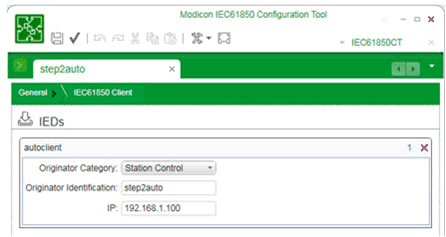
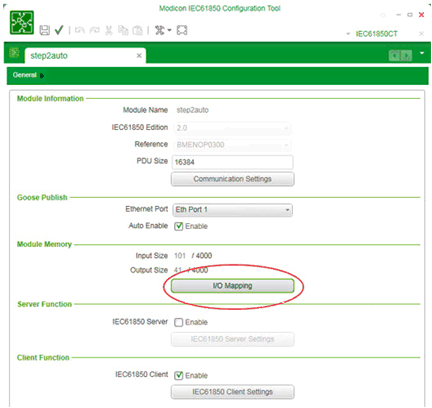
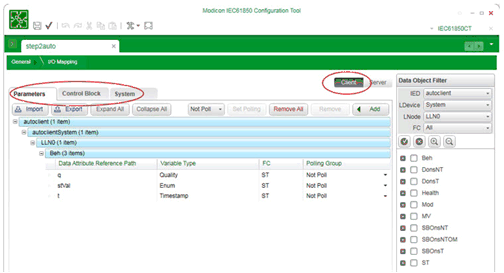
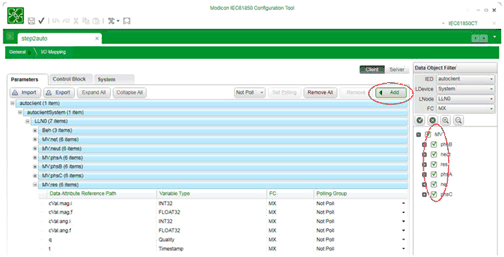
 located in the upper right corner of each IED tile,
located in the upper right corner of each IED tile,