|
Axis Creation and Configuration
|
|
|
(Original Document)
|
|
Step
|
Action
|
|---|---|
|
1
|
Right-click on the Motion directory and then execute the New axis command in the contextual menu.
|
|
2
|
Clicking on the New axis command will open a dialog box with three tabs.
|
|
3
|
In the General tab,
Note: If the CANopen addresses have not as yet been defined, leave <No link> in the list. It is possible to continue development of the application if <No link> is assigned to a compatible CANopen address.
When the CANopen addresses have been defined, select an adress in the compatible drive list.
In this tab, the Axis_Z is configured as follows:
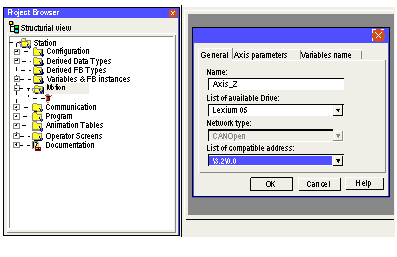 |
|
4
|
In the Axis Parameters tab, select:
In this tab, the Axis_Z is configured as follows:
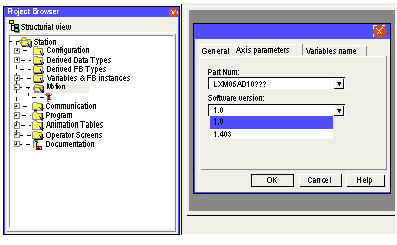 Note: You are advised to check for consistency between the version of the servodrive’s firmware and the version declared in Control Expert. The version is used to define the drive parameters. During the servodrive init by the CAN_HANDLER MFB function block, the vesrsion is tested.
|
|
5
|
In the Variables Name tab, enter:
In this tab, the Axis_Z is configured as follows:
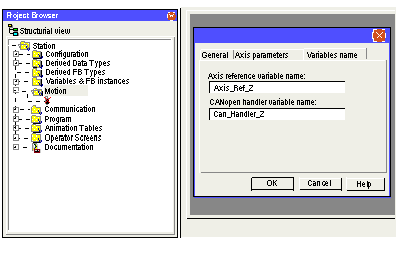 |
|
6
|
Click on OK to confirm the selections.
|
|
7
|
Right-click on the Recipe_0 sub-directory and then select Properties in the contextual menu. It is then possible to modify the recipe and parameter variables created by default when creating the axis.
Notes : Tick the Initial Values saving Enabled checkbox allows to include the recipe in the application. This functionality is available for M340 V2.0 or later firmware versions, see the recipe variable.
In this window, the variables for the Axis_Z are named by default as follows:
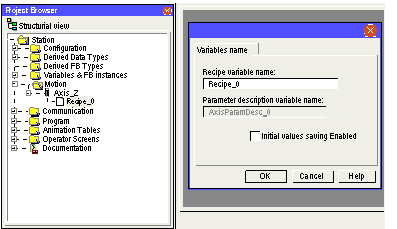 |
|
8
|
Click on OK to confirm the configuration.
|