|
|
Original instructions
|
 WARNING WARNING |
|
UNEXPECTED DATA LOGGING OPERATION
Synchronize the project with the latest build of Control Expert project before configuring datalogging service.
Failure to follow these instructions can result in death, serious injury, or equipment damage.
|
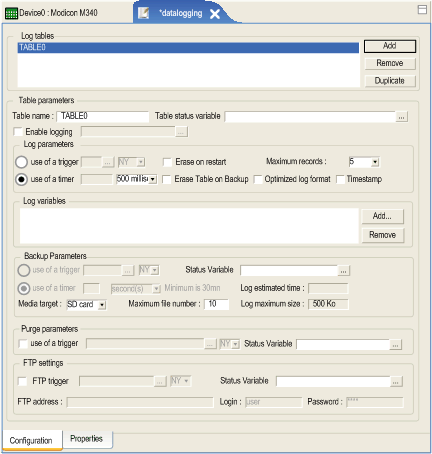
|
Fields
|
Function
|
|---|---|
|
Log Tables
|
List of the current log tables stored in the module. It is possible to:
|
|
Fields
|
Function
|
|---|---|
|
Table name
|
Name of the log file that contains the data you have configured.
|
|
Table status variable
|
Determine the status of the table.
|
|
Enable logging
|
By selecting this check box and defining an associated variable in the Enable logging variable, the table can only perform actions such as: log data, backup, purge or FTP when the associated variable is set to a value other than zero and when the trigger is activated.
NOTE: Select the type of trigger in the drop down menu. |
|
Fields
|
Function
|
|---|---|
|
Use of a trigger / timer
|
To trigger logging of variables, configure an event in the Use of a trigger / timer variable. This event is either:
NOTE: Select the type of trigger in the drop down menu. |
|
Erase on restart
|
Selecting this check box deletes the table log files on restart of the module.
|
|
Erase Table on Backup
|
Selecting this check box removes the previous logs in the table after backup, so the table restarts empty.
|
|
Timestamp
|
Selecting this box records in the log file Timestamp (hour and date) for each event.
Note: Timestamps are mandatory if you want to use the log file for a Datalogging History.
|
|
Optimized log format
|
Selecting this box compacts the log file format of the .csv file. In this case, the variable name does not appear in each record.
|
|
Maximum record number
|
Configures the maximum of records that can be stored in a log file. If that number is reached, new records overwrite old records.
|
|
Fields
|
Function
|
|---|---|
|
Log variables
|
The variable name part lists the variables (PLC/devices or Calculation variables) that are stored in the log file.
It is possible to:
|
|
NOTE: The RTU module does not support variables that extract one bit from a word (for example a variable extracting %MW100.1 is not supported). |
|
|
Fields
|
Function
|
|---|---|
|
Use of a trigger / timer
|
To trigger logging of variables, configure an event in the Use of a trigger / timer variable. This event is either:
The use of a trigger and use of a timer fields are grayed-out depending whether the Global backup check box from the datalogging properties windows is ticked or not.
NOTE: Select the type of trigger in the drop-down menu. |
|
Media target
|
Use to define the media target to use.
|
|
Maximum file number
|
Defines the maximum number of CSV files to use for each table. By default it is set to 10. The maximum authorized value is 100. The last file is the .csv file, the previous is the .0 file, and the oldest is the .8 file.
|
|
Status variable
|
Determine the status of the Backup action. The status is set to 0 when the service starts, to 1 when the backup action begins, and to 2 when the backup action completes.
|
|
Log estimated time
|
Provides information on the time length of the log based on the maximum file number, the logging and backup period. It is only available when using a timer.
|
|
Log maximum size
|
Provides the maximum log size. This field can be changed via the backup parameters in the datalogging Properties Screen.
|
|
Fields
|
Function
|
|---|---|
|
Use of trigger
|
Specifies the event that triggers the purge.
|
|
Status Variable
|
Determine the status of the Purge action. The status is set to 0 when the service starts, to 1 when the purge action begins, and to 2 when the purge action completes.
|
|
Fields
|
Function
|
|---|---|
|
FTP trigger
|
Specifies the event that triggers sending the selected table log files (CSV file) via FTP.
|
|
FTP address
|
The address of the remote FTP server.
|
|
Status Variable
|
Determine the status of the FTP action. The status is set to 0 when the service starts, to 1 when the FTP action begins, and to 2 when the FTP action completes.
|
|
Login and Password
|
Login parameters for the remote FTP server access.
|