Introduction
To create a new Momentum project in Control Expert, you need to specify:
the Momentum CPU
the I/O base
You may optionally apply configuration settings saved to an .XSO file.
Creating and Saving a New Momentum Project in Control Expert
The following steps describe the creation of a project:
Step |
Action |
|---|---|
1 |
Open Control Expert. |
2 |
In the Control Expert main menu, select . The window opens displaying a list of Schneider Electric controller types |
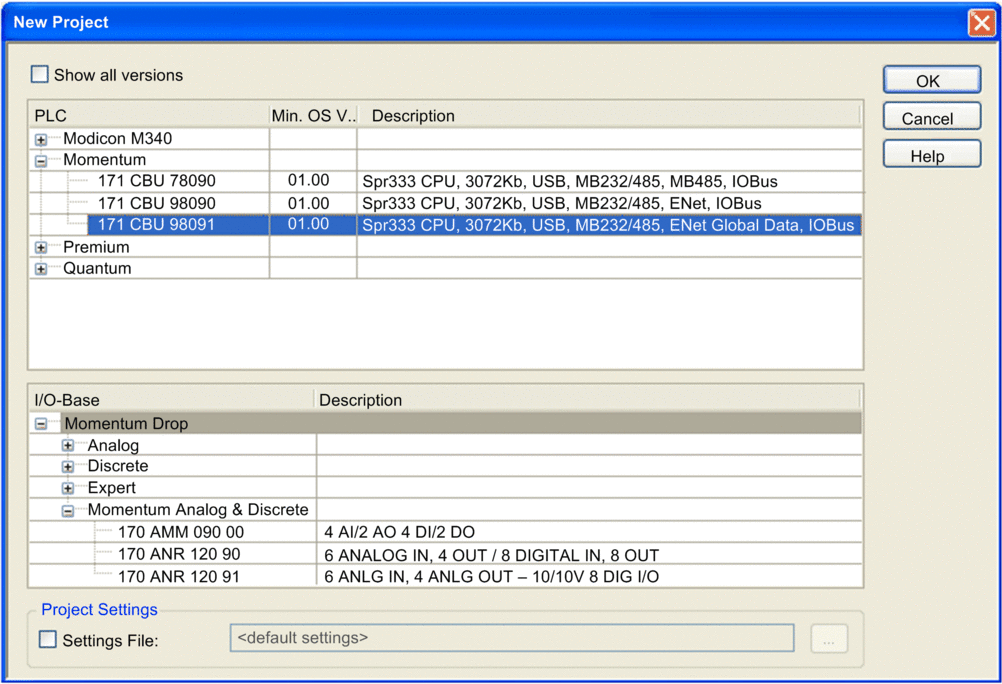
|
|
3 |
In the list at the top of the window, expand the node and select a CPU. |
4 |
In the list in the window, expand the node and select an I/O base. |
5 |
(Optional) To create a project using previously saved project settings select , then click the ellipsis button to navigate to and select a saved project settings file with an .XSO file extension. |
6 |
Click . Control Expert displays the , below. 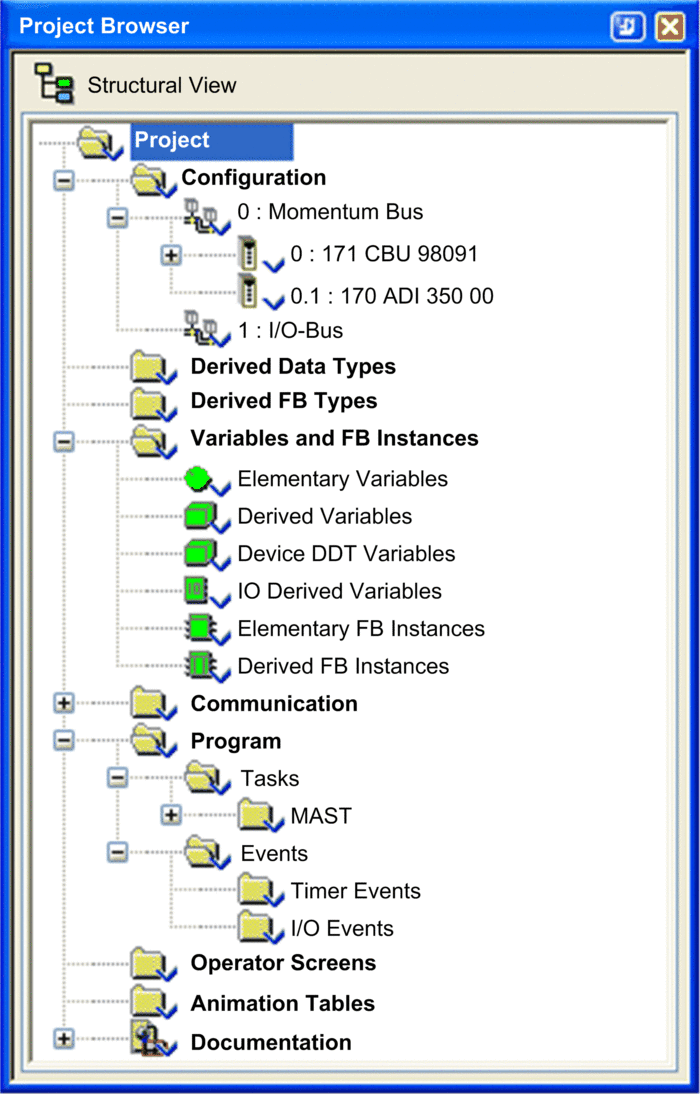 |
7 |
To save the project, select . The dialog opens. |
8 |
In the dialog, type in a – which will be the name of your Control Expert project – then click . Control Expert saves your project to the specified path location. |


