|
Configuration of Modicon MC80 Processors
|
|
|
|
|
Step
|
Action
|
|---|---|
|
1
|
Install Unity 8.1 or later.
|
|
2
|
Install the Hot fix:
UnityPro_V81_HF_MC80
|
|
3
|
Create a new project with MC80.
|
|
Step
|
Action
|
|---|---|
|
1
|
Select the processor.
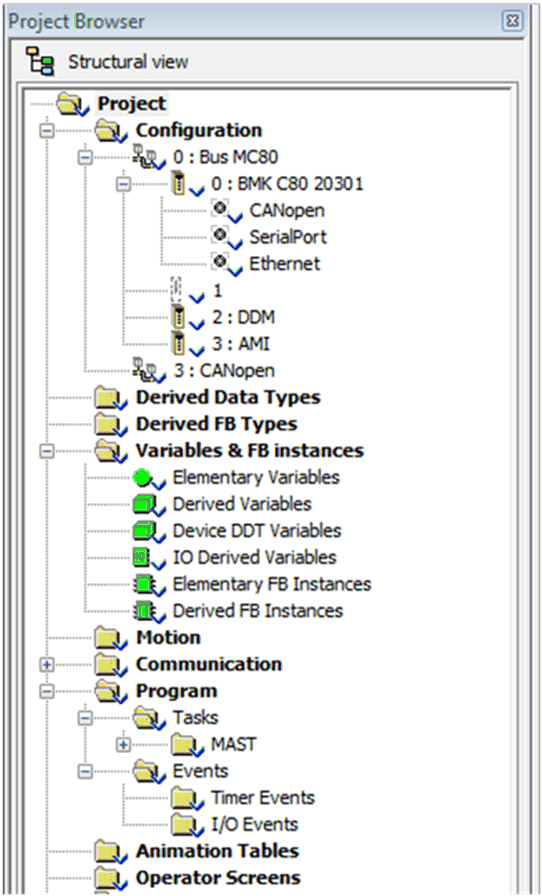 |
|
2
|
Using the contextual menu, click Open.
|
|
3
|
Select the Configuration tab.
|
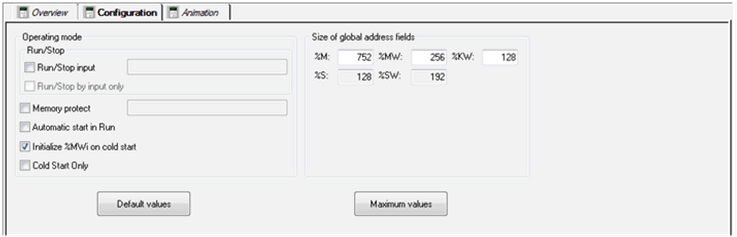
 CAUTION CAUTION |
|
LOSS OF DATA ON APPLICATION TRANSFER
Press the RESET button on the power supply. Otherwise, %MWi is reset and initial values are loaded.
Failure to follow these instructions can result in injury or equipment damage.
|
|
Step
|
Action
|
|---|---|
|
1
|
Enable the Run/Stop input option, if required.
Do not enable this option if the associated discrete input is mapped because this inhibits the PLC start-up.
|
|
2
|
Enable the Memory protect option, if required.
The protection is activated by an input bit. It prohibits the transfer of a project into the PLC and modifications in online mode, regardless of the communication channel. The Run and Stop commands are authorized.
|
|
3
|
Enable the Automatic start in Run option, if required.
|
|
4
|
Confirm whether the internal words %MWi are to be initialized on cold start triggered by software (application download, initialize command, restore command, %S0 activation, cold start button on the PLC screen) or not. By checking the box, the PLC writes the initial values to %MWI.
|
|
5
|
Enable the Cold Start Only option, if required.
|
|
6
|
In the Size of global address fields of the dialog box define for the application the number of internal bits %M.
|
|
7
|
Define the number of internal words %MW.
|
|
8
|
Define the number of constants %KW.
|
|
Element
|
Function
|
|
|---|---|---|
|
Operating mode
|
||
|
Operating mode
|
Operating mode zone includes the following elements:
|
|
|
Run/Stop
|
Run/Stop input can be:
The Run/Stop by input only parameter is significant only if the Run/Stop input is valid.
|
|
|
If the Run/Stop by input only is unchecked
|
it is possible to change the PLC state from Run to Stop (or the opposite) either with a Run/Stop Request or by changing the value of the Run/Stop input.
|
|
|
If the Run/Stop by input only is checked
|
it is only possible to change the PLC state from Run to Stop (or the opposite) by changing the value of the Run/Stop input.
NOTE: Before downloading a different application, reset the Run/Stop input to 0 or press the reset button. |
|
|
Memory protect
|
Memory protect follows the same rules as Run/Stop input.
When you configure and enable memory protect, you cannot change the PLC configuration or application and upload the application.
|
|
|
Initialize %MWi on cold start
|
On a cold start or on download if you check the box (default state)
|
the %MWi are handled like other global variables (initialized to 0 or initial value, according to current application) in all cold start cases.
|
|
On cold start or on download if you uncheck the box
|
if %MW were previously saved in internal flash memory (using the %SW96 word) they are restored from internal flash memory
|
|
|
if not,
|
||
|
NOTE: if the new (or restored) application has more %MW than the previous one, the added %MW are set to 0 (non-zero initial values are not applied). |
||
|
Cold Start Only
|
If checked, this option forces the cold start of the application, instead of the normal warm start.
By default, the Cold Start Only option is unchecked.
An application using this functionality is not:
If cold start only is checked and run/stop is configured on unlocated variable, then the PLC will restart in run or stop, depending on an initial value of the variable. It does not restart in the same state as before.
|
|
|
Memory Management
|
||
|
Memory Management
|
It includes the Size of global address fields (%M, %MW, %KW, %S, %SW)
|
|
 CAUTION CAUTION |
|
UNINTENDED EQUIPMENT OPERATION
At the end of download, the PLC starts automatically if the default value of a user-defined unlocated Run/Stop variable is 1.
Failure to follow these instructions can result in injury or equipment damage.
|