|
Description of the Weighing Application Function Debug Screen
|
|
|
(Original Document)
|
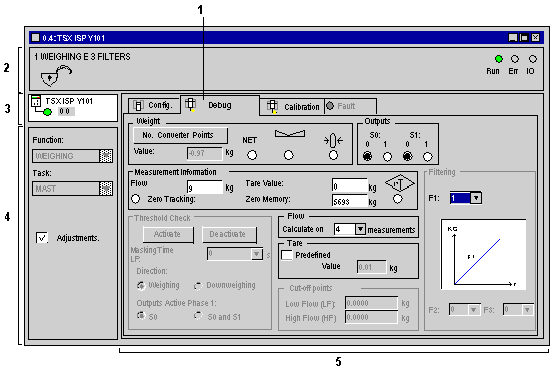
|
Address
|
Element
|
Function
|
|---|---|---|
|
1
|
Tab
|
The tab in the foreground indicates the current mode (Debug for this example). Each mode may be selected by the corresponding tab.
|
|
2
|
Module zone
|
Shows the abbreviated name of the module.
In online mode, this zone also contains the three LEDs Run, Err and IO.
|
|
3
|
Channel field
|
Is used:
|
|
4
|
General parameters zone
|
Comprises:
|
|
5
|
Display and adjustment zones
|
Display weighing information and adjust certain module parameters.
|