|
140 NOE 771 x1 Firmware Update
|
|
|
|
|
NOTICE
|
|
INOPERABLE EQUIPMENT
Failure to follow these instructions can result in equipment damage.
|
|
Step
|
Action
|
|---|---|
|
1
|
Disable the antivirus and firewall of your computer and enable them again once the module is updated.
|
|
2
|
Stop the CPU manually or through Control Expert.
|
|
3
|
Click Start → Programs → EcoStruxure Control Expert → OS Loader to launch OS Loader.
Result: The Welcome window is displayed.
|
|
4
|
Click Next.
Result: The Communication Protocol window is displayed.
|
|
5
|
Select the FTP communication driver and click Next.
Result: The Target window is displayed (the information displayed in the following example are for illustration purpose only):
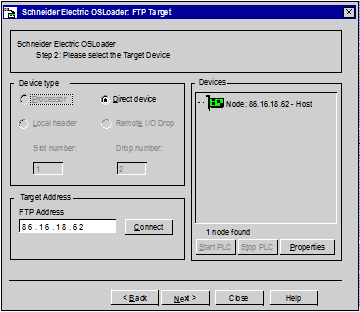 |
|
6
|
In the Device Type dialog box, select Direct device.
|
|
7
|
In the Target Address dialog box, type the device IP address.
|
|
8
|
Click Connect to connect the PC to the module.
|
|
9
|
If requested, type the MAC address that is written in front of the module.
NOTE:
If your module is located remotely, you can get the MAC address by
|
|
10
|
In the Devices dialog box, select the module node.
|
|
11
|
Click Properties if you need to display the firmware version.
|
|
12
|
Click Next.
Result: The Operation window is displayed.
|
|
NOTICE
|
|
EQUIPMENT DAMAGE
During the download:
Failure to follow these instructions can result in equipment damage.
|
|
Step
|
Action
|
|---|---|
|
1
|
Select Download OS to device and click Browse.
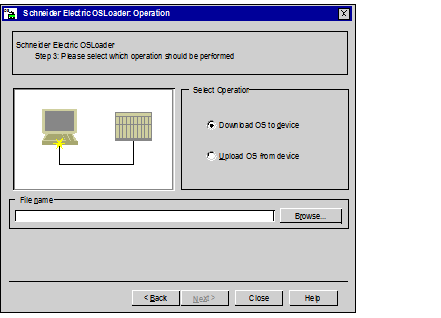 |
|
2
|
|
|
3
|
Click Next.
Result: The File and Device Info window displays information on the firmware file to download and the device connected:
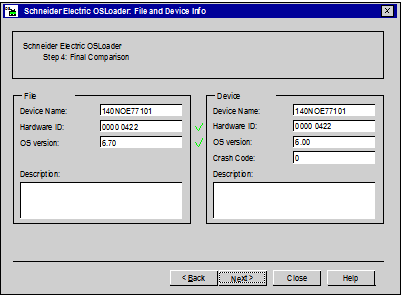 |
|
4
|
Click Next.
Result: The Summary window is displayed.
|
|
5
|
Click Download.
Result: A popup window is displayed.
|
|
6
|
Click Yes to validate the information displayed and launch the transfer.
Result: The Progress window is displayed with the remaining time. The duration depends on the protocol used and the PC configuration.
|
|
7
|
In the Progress window, check if the download is completed.
Result: The SUCCESS message is displayed.
NOTE: If the SUCCESS message is not displayed, check each step and contact your local Schneider Electric office for assistance. |
|
8
|
Click Close and exit OS Loader.
|
|
Step
|
Action
|
|---|---|
|
1
|
Open OS Loader.
Result: The Welcome window is displayed.
|
|
2
|
Click Next.
Result: The Communication Protocol window is displayed.
|
|
3
|
Select the FTP communication driver and click Next.
Result: The Target window is displayed.
|
|
4
|
In the Device Type dialog box, select Direct device.
|
|
5
|
In the Target Address dialog box, type the device IP address.
|
|
6
|
Click Connect to connect the PC to the module.
|
|
7
|
If requested, type the MAC address of the module that is written in front of the 140 NOE 771 •1.
NOTE: If your module is located remotely, you can get the MAC address by pinging the module IP address, then using the arp -a command to display the physical MAC address of the module. |
|
8
|
In the Devices dialog box, select the Ethernet port node updated.
|
|
9
|
In the Devices dialog box, click Properties to check the firmware version.
|
|
10
|
Click Close and exit OS Loader.
|