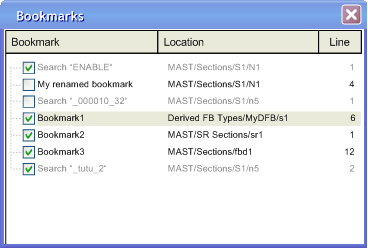Bookmarks are used to mark positions in the margin (gray column on the left edge of the section/network) and allow the marked positions to be easily found in different language sections/networks.
You can navigate through a list of bookmarks, displayed in the Tools → Bookmarks dialog.
An example of a bookmark in SFC:
The current bookmark is indicated using a horizontal arrow (

).
Bookmark are displayed in different colors.
|
Created
|
Enabled/Disabled
|
Color
|
|
manually
|
enabled
|
blue
|
|
manually
|
disabled
|
light gray
|
|
automatically
|
enabled
|
gray
|
|
automatically
|
disabled
|
light gray
|
You have the following options to set a bookmark:
-
Execute the command Edit → Bookmarks > → Toggle Bookmark. (There must not be any current bookmark in the selected area).
The bookmark is inserted in the margin (gray column on the left edge of the section/network) and is marked as the current bookmark.
-
Press the Ctrl+F2 key combination. (There must not be any current bookmark in the selected area).
The bookmark is inserted in the margin (gray column on the left edge of the section/network) and is marked as the current bookmark.
or
-
Place the mouse pointer in the margin (gray column on the left edge of the section/network) at the position to be marked and use Toggle Bookmark from the context menu for the margin (right mouse click).
The bookmark is inserted at the mouse pointer and marked as the current bookmark.
Removing Single Bookmarks
You have the following options to remove a bookmark:
-
Select the bookmark to be deleted as the current bookmark (e.g. with Next Bookmark) and use the Edit → Bookmark > → Toggle Bookmark command.
-
Select the bookmark to be deleted as the current bookmark (e.g. with Next Bookmark) and press the Ctrl+F2 key combination.
or
-
Place the mouse pointer on the bookmark to be removed and use Toggle Bookmark from the context menu of the bookmark (right mouse click).
-
You can also remove a bookmark using the context menu of the Bookmarks dialog.
You have the following options to remove all bookmarks in the current section/network:
-
Use the Edit → Bookmark> → Clear all Bookmarks menu command.
or
-
Press the Ctrl+Shift+F2 key combination.
-
You can also remove all bookmarks using the context menu of the Bookmarks dialog.
Searching for Bookmarks (Search Down)
You have the following options to search for bookmarks (search down):
If a current bookmark is selected, a jump is made to the next one and it is marked as the current bookmark.
The bookmarks are traversed according to their order of appearance in the Bookmarks dialog.
Searching for Bookmarks (Search Up)
You have the following options to search for bookmarks (search up):
-
Use the Edit → Bookmark> → Previous Bookmark menu command.
-
Use the Edit → Go to → Bookmark → Previous menu command.
or
-
Press the Shift+F2 key combination.
If a current bookmark is selected, a jump is made to the previous one and it is marked as the current bookmark.
The bookmarks are traversed according to their order of appearance in the Bookmarks dialog.
To open the bookmarks dialog use Tools → Bookmarks.
A list of the project´s bookmarks is displayed in the Bookmarks dialog.
|
Element
|
Description
|
|
Bookmark column
|
List of the project´s bookmarks. Automatically created bookmarks (see below) are displayed in gray and can not be renamed.
|
|
Location column
|
Location of the bookmark (section, network or DFB) referring to the Project Browser.
|
|
Line column
|
Line in the section/network where the bookmark is located.
|
|
check boxes in the Bookmark column
|
Activate this check box to be able to jump to this bookmark by means of Next Bookmark/Previous Bookmark.
By default for newly created bookmarks the check box is activated.
|
|
Delete/Delete all
|
Right click in the dialog and select from the context menu:
|
Creating bookmarks is done in the language editors.
Deleting and renaming bookmarks can be done in the Bookmarks dialog, too.
NOTE: Renaming of bookmarks can only be done with created bookmarks. Automatically created bookmarks can not be renamed.
Bookmark Commands in Language Editors
The bookmark commands in language editors affect the Bookmarks dialog as follows:
-
Toggle Bookmark creates a bookmark, visible also in the Bookmarks dialog.
It will be appended to the list of bookmarks.
-
Next Bookmark jumps to the next bookmark in the list of bookmarks
-
Previous Bookmark jumps to the previous bookmark in the list of bookmarks.
-
Delete Bookmark deletes the selected bookmark.
-
Delete all Bookmarks deletes only the bookmarks inside the current section/network.
NOTE: The Bookmark tab of the Edit → Go To dialog only displays the bookmarks of the current section.
Created bookmarks are named as Bookmark1, Bookmark2 and so on.
In the Bookmarks dialog you can rename the bookmarks.
Automatically Created Bookmarks
Automatically created bookmarks are named as Search”<Search String>”.
Automatically created bookmarks are displayed in gray and can not be renamed.
The maximum number of automatically created bookmarks is 30.
Automatic creation of another bookmark will insert the new bookmark as the first one in the bookmark list and will delete the bookmark at the end.
In the Bookmarks dialog double-click a line in the list of bookmarks to open the respective section/network with the selected bookmark.
If the check box in front of a bookmark line is not activated, you can not jump to this bookmark by means of Next Bookmark/Previous Bookmark.
Bookmarks are saved with your application.
Deleting Bookmarked Lines
If you delete a section/network or a bookmarked line in a section/network, the corresponding bookmarks are deleted, too.
Undo will not restore the bookmarks.
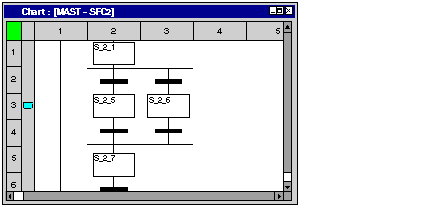
 ).
).