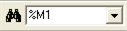The main toolbar of Control Expert provides a Data Search button with a list box beside it to select or to enter a search string.
To start searching the selected or entered search string press Enter.
The default search options are used.
The options can be changed by pressing the Data Search button left to the list box instead of pressing Enter.
The search results are displayed in the
Cross-References dialog and a jump to the first occurrence of the searched data is done.
To open the
Data Search dialog click the binoculars symbol.
Searching for Reading/Writing References
To search for reading/writing references only, you can use
|
Button
|
Description
|
|
|
Click this button to start searching for reading references only.
The current search options, defined in the Data Search dialog, are used but the Write option is ignored.
|
|
|
Click this button to start searching for writing references only.
The current search options, defined in the Data Search dialog, are used but the Read option is ignored.
|
Using one of these 2 buttons initiates a direct jump to the first found occurrence of the reading/writing reference (for example, into the containing network).
If instead of a direct jump to the first found occurrence of the reading/writing reference the
Data Editor is opened, either deactivate the
Overlapping option or click the
Go to next reference button.