|
General Functions of the Data Editor
|
|
|
Original instructions
|
|
Column Name
|
Description
|
|
|---|---|---|
|
Name
|
Name of the instance or data type.
|
|
|
Type
|
Data type. By default this attribute is checked.
|
|
|
Value
|
Initial value for the variables. By default this attribute is checked.
|
|
|
Comment
|
Comment for the variables. By default this attribute is checked.
|
|
|
Alias
|
Name selected by the user which makes it possible to change an IODDT, DDT, or an Array element to a name defined by the manufacturer or the user. By default this attribute is checked.
NOTE: An Alias value cannot be set for a variable if the Bit rank attribute has been set for that variable. |
|
|
Alias of
|
Complete path of the variable subfield on which user sets Alias attribute. By default this attribute is checked.
|
|
|
Constant
|
Kind of variable, the variable is a constant or not.
|
|
|
Custom
|
Free text for use of an external tool or for special user requirements.
|
|
|
Used
|
Number of times the variables are used in the program and in other parts of the project (animation tables, user windows).
|
|
|
Owner
|
Only for Device DDT, it displays the address of the modules which owns this variable.
|
|
|
Address
|
Address in the controller for referencing the variables. By default this attribute is checked.
|
|
|
Global data
|
Shows if the variable is a variable that was swapped between different stations via the network.
|
|
|
+
|
Group
|
Number of the group (the variables) in which the variable is transported.
|
|
ID
|
Number for the unique display of a variable in the group (the variables).
|
|
|
Save
|
Define if the variable accepts the mechanism for updating initial values with current values.
|
|
|
HMI variable
|
When General Project Settings → Data Dictionary → Only HMI variables is checked, this reduces memory usage. By default this attribute is checked.
|
|
|
Time stamping
|
Select if a variable is time stamped or not and the kind of time stamping, see the System time stamping variables or Applicative time stamping variables.
|
|
|
+
|
Source
|
Gives the source of the time stamping.
|
|
TS ID
|
Gives the ID of the time stamped variable.
|
|
|
Scanned Variables
|
Attribute that you can use to tag a variable to be a scanned variable by the PLC, through Ethernet for instance.
|
|
|
R/W Rights of Referenced Variable
|
Access rights of a reference type instance, used when the reference dereferences a read only variable, see the Reference Access rights. By default this attribute is checked.
|
|
|
Data Protect
|
Use this attribute to protect your data from modification request in monitoring mode.
When Data Protect is checked, it is not possible to modify the protected variable. By default this attribute is unchecked.
NOTE: The project setting Data memory protect must be enabled: Tools → Project Settings → PLC embedded data. |
|
|
Exchange On STBY
|
Only for M580 Hotstandby systems, if checked, the variable or the function block instance is automatically exchanged between Primary PLC and Standby PLC. By default this attribute is checked.
|
|
|
+
|
Task
|
Give the task in which a Variable, EFB instance, or DFB instance is used.
|
|
Retain
|
BME•586040 CPUs present this variable attribute, which determines whether the variable value will persist after a warm start of the CPU. If the attribute is:
For other Modicon M580 CPUs, this attribute is read-only. It is selected by default and cannot be de-selected.
|
|
|
no.
|
Order number of a function block.
|
|
|
984 Address
|
LL984 address of the variable (%Mx = 00000x, %Ix = 10000x, %IWx = 30000x, %MWx = 40000x)
This column is only available for Quantum PLCs (but not for Quantum Safety PLCs).
|
|
|
RW program
|
Access rights of the variable, read only or read and write by the program.
|
|
|
Descriptor x
|
Descriptors (1 to 9) of variables.
Descriptor 1 is displayed after selecting this column in the Column Configuration dialog. Descriptors 2 to 9 can be displayed using the + sign in the Descriptor column header.
|
|
|
Version
|
Type version.
|
|
|
Bit rank
|
Gives the bit rank of the variable in its structure type.
|
|
|
Nature
|
Only for the Program Unit data editor. Define if the Program Unit variable is an input, output or Input/output parameter, a public or private variable. By default this attribute is checked.
|
|
|
Effective Parameter
|
Only for the Program Unit data editor. Variable assignment to the program unit parameters (input, output and input/output parameters).
|
|
|
Step
|
Action
|
|---|---|
|
1
|
Select the desired tab in the Data Editor.
|
|
2
|
Via the context menu, open the Column Configuration dialog using Customize Columns.
The following dialog appears.
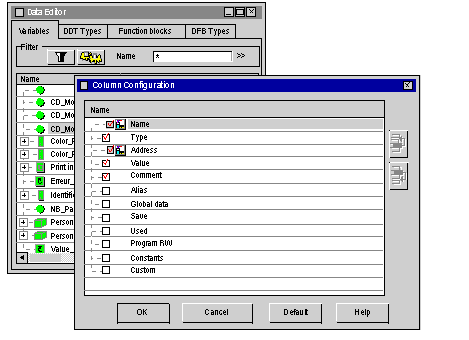 |
|
3
|
Check the check boxes that correspond to the columns you wish to display.
|
|
4
|
Confirm the changes using the command OK.
|
|
Button
|
Description
|
|---|---|
|
OK
|
Confirms the configuration and exits the dialog.
|
|
Cancel
|
Discards the changes and exits the dialog.
|
|
Default
|
Restores the default configuration.
|
|
Help
|
Opens the Help of the Column Configuration dialog.
|
|
Step
|
Action
|
|---|---|
|
1
|
Select the desired tab in the Data Editor.
|
|
2
|
Via the context menu, open the Column Configuration dialog using Customize Columns.
|
|
3
|
Place the cursor on the chosen attribute and move it to the desired location by clicking the two buttons to the right of the window.
|
|
4
|
Confirm by clicking OK.
|