At a Glance
In Control Expert software, to allow applicative time stamping, adjust the by clicking .
Time Stamping Parameters
Click to reach time stamping parameter:
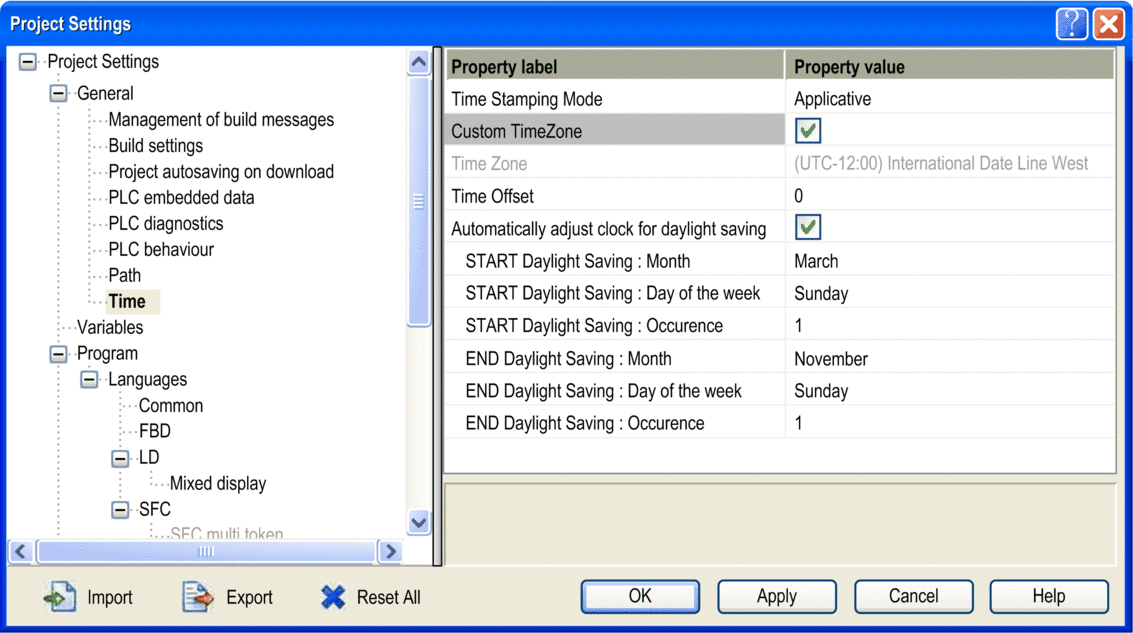
In field, set the time stamping mode and time zone:
Subfield |
Value for Applicative Time Stamping |
Description |
|---|---|---|
|
Applicative |
Select to enable applicative time stamping. |
|
Enabled or Disabled |
Enable or disable a custom time zone, user selects the values.
|
|
(1.) |
Can be selected if is disabled only. Select one of the most common time zone. |
|
(1.) |
Can be selected if is enabled only. The selected value (- 1439 ... + 1439 minutes) is added to current local time. |
|
(1.) |
Can be selected if is enabled only (2.). When enabled, START and END daylight saving parameters can be adjusted in the following subfields to have the clock adjusted by +1 hour when daylight saving starts, then be adjusted by -1 hour when daylight saving ends. NOTE: DST START and END
hours are preset if they are not displayed.
|
1. No specific value required for applicative time stamping, depends on Custom TimeZone subfield value. 2. BMX ERT 1604 T modules do not use the automatic daylight saving adjustment setting. |
||
Time stamped events are marked in UTC values and the time zone settings allow to convert GPS local time to UTC values in BMX ERT 1604 T.
Variables Settings
Dynamic arrays must be enabled in the application to allow applicative time stamping function.
Click and check the check box.


