Introduction
The 140 CRP 312 00 module uses explicit messages from Control Expert to obtain diagnostics information from an EtherNet/IP module or device on the network.
Access the EtherNet/IP Explicit Message Window
Step |
Action |
Comment |
|---|---|---|
1 |
Access the 140 CRP 312 00 module for Online Action. |
Refer to the Devices Services tab. |
2 |
Double-click the 140 CRP 312 00 module in the Control Expert rack view. |
The EtherNet/IP Explicit Message tab appears. |
The EtherNet/IP Explicit Message Tab
The window shows an example of the configuration of an EtherNet/IP explicit message and the response to the message. The explicit message is addressed to a DRS to obtain diagnostic information:
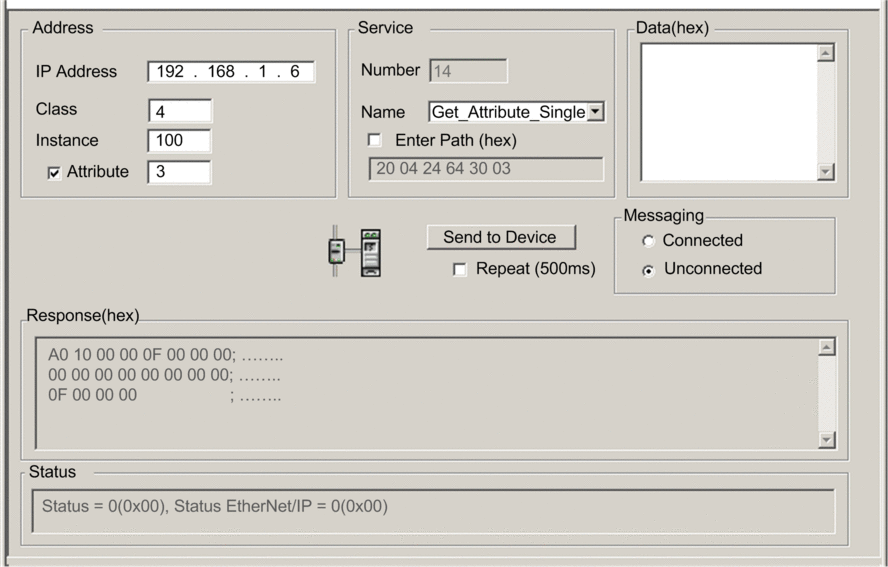
Parameters
Features of the EtherNet/IP Explicit Message screen:
Field |
Parameter (Value) |
Description |
|---|---|---|
Address NOTE: Refer to your EtherNet/IP device user manual for the values
in the Address field.
|
IP Address (x.x.x.x) |
The IP address of the target device, used to identify the target of the explicit message. (The IP address in the example above is 192.168.1.6.) |
Class (1...65535) |
The class identifier of the target device is an integer that is used to construct the message path. (The class in the example above is 4.) |
|
Instance (0...65535) |
The class instance of the target device is an integer that is used to construct the message path. (The class instance in the above example is 100.) |
|
Attribute (0...65535) |
The specific device attribute (or property) is the target of the explicit message. This integer is used to construct the message path. (The attribute in the above example is 3.) NOTE: Check this box to enable this optional
field.
|
|
Service |
Number (1...127) |
Number is an integer that is associated with the service that the explicit message performs. NOTE: If you select , type in a service number. This field is read-only
for all other services.
|
Name |
Scroll to the name of the service that you want the explicit message to perform. In the example above, Get_Attribute_Single is selected. |
|
Enter Path (hex) |
Check this box to enable the message path field where you can manually enter the entire path to the target device. (In the example above, the box is not checked.) |
|
Data (hex) |
— |
The Data field contains the data to be sent to the target device for services that send data. (The field is blank in the example above.) |
Messaging |
Connected |
Select the type of explicit message to send:
NOTE: The example uses an Unconnected message.
|
Unconnected |
||
Send to Device (button) |
— |
After the explicit message is configured, press Send to Device. |
Response (hex) |
— |
Response contains the (hexadecimal) data sent to the configuration by the target device when you press Send to Device. |
Status |
— |
After you press Send to Device, the messages in the Status field indicate the status of the explicit message. |
Repeat (500ms) |
— |
Check this box to send the explicit message every 500 ms. (In this example, leave this blank.) |


