|
Configuring Access Control
|
|
|
Original instructions
|
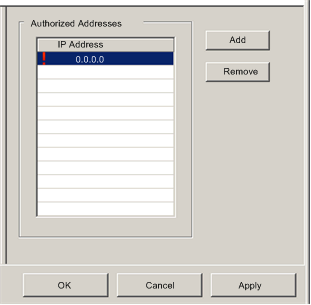
|
Step
|
Description
|
|---|---|
|
1
|
Select the Services node in the navigation tree located in the left panel of the Device Editor.
Result:The Services page opens.
|
|
2
|
In the Services page, set the Access Control field to Enabled and click either OK or Apply.
Result:The Access Control node appears in the navigation tree.
|
|
3
|
Select the Access Control node in the navigation tree.
|
|
Step
|
Description
|
|---|---|
|
1
|
In the Access Control page, click Add.
A new row appears in the Authorized Addresses list, displaying:
|
|
2
|
Double-click the placeholder IP address.
Result:The IP address field expands and becomes editable.
|
|
3
|
In the new IP address field, type the IP address of the device that will be able to access the 140NOC78•00 head module, then press Enter.
|
|
4
|
Repeat steps 1 through 3, above, for each additional device for which you want to grant access to the 140NOC78•00 head module.
|
|
5
|
Refer to the topic Configuring Properties in the Device Editor for instructions on how to save your configuration edits.
|